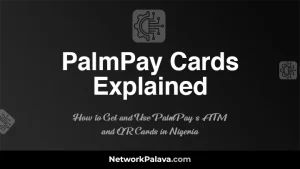Troubleshooting PalmPay: Common App Issues and Fixes
When you’re using an app like PalmPay, you expect things to go smoothly. Whether it’s transferring funds, topping up airtime, or making payments, PalmPay has been designed to make digital finance simple and convenient. However, like any app, it’s not immune to a few hiccups. That’s why I’m here—to guide you through fixing the common issues that pop up with PalmPay, so you can get back to what really matters.
Let’s dive in and solve these problems together.
Troubleshooting PalmPay: Common App Issues and Fixes

If you’ve ever run into problems while using PalmPay, you’re not alone. I’ve been there too. Maybe you’re frustrated because the app won’t download, or perhaps you’ve had issues with PalmPay’s “recharge-to-cash” feature. Trust me, I understand how annoying it can be. But with a few simple steps, you can troubleshoot these issues and have a better PalmPay experience.
Why Can’t I Download PalmPay App?
Picture this—you’re excited to join the PalmPay community, but for some reason, you can’t even download the app. I’ve heard many users face this, so let’s break down what could be going wrong.
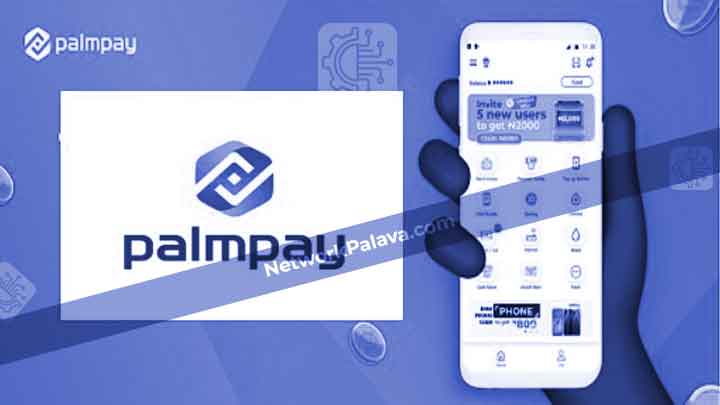
1. Insufficient Storage Space
First, check your phone’s available storage. If your device is running low on space, it can block new app downloads. Head over to your settings, find the “Storage” section, and see how much space you have left. If it’s almost full, delete unnecessary files, old apps, or cached data to make room for PalmPay.
2. Internet Connection Issues
An unstable internet connection can prevent the app from downloading properly. Make sure your Wi-Fi or mobile data is strong and stable. I usually recommend switching between Wi-Fi and data to see if one works better than the other. If your connection is fine and the download still fails, try restarting your phone—this can often resolve minor connectivity bugs.
3. App Store Glitches
Sometimes, the problem isn’t with PalmPay but with the app store itself. If you’re using Android, try clearing the cache of the Google Play Store. Here’s how you can do it:
- Go to Settings.
- Tap Apps & Notifications.
- Select Google Play Store.
- Tap Storage & Cache, then click Clear Cache.
For iPhone users, restarting the App Store app or rebooting your device often resolves these glitches.
4. Compatibility Issues
Not all devices are supported by PalmPay. Make sure your phone’s operating system meets the minimum requirements. Generally, if you’re using an older phone or an outdated operating system, this might be the issue. Consider updating your device’s OS to the latest version available or switching to a newer device that supports the app.
5. Regional Restrictions
Another possible reason is regional restrictions. PalmPay may not be available in every country or region. Double-check if the app is supported where you are located.
Why Is Palmpay Recharge to Cash Not Working?
The “recharge-to-cash” feature can be a lifesaver when you need to convert airtime into cash. But what do you do when it stops working? Here’s how I’ve tackled this problem.
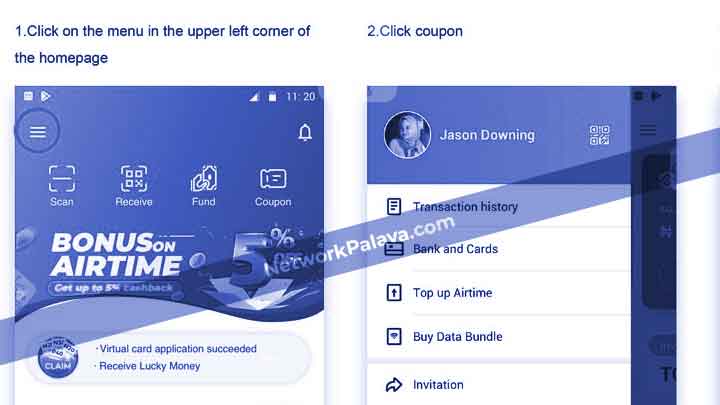
1. Network Issues
The first thing I check when “recharge-to-cash” fails is my network. PalmPay needs a stable internet connection to process these transactions. Switch between Wi-Fi and mobile data to see if that resolves the issue. I also recommend restarting your phone’s internet connection if it seems sluggish.
2. Pending Transactions
I once encountered a situation where my previous transaction hadn’t fully processed, causing issues with subsequent transactions. If you have any pending recharge or cash-out requests, wait for them to be completed. You can view your pending transactions in the app’s Transaction History section.
3. App Updates
Using an outdated version of PalmPay could be the reason the feature isn’t working. Go to your device’s app store and check if there’s an update available. App updates often include bug fixes and performance improvements, so updating the app might solve your problem.
4. Temporary Server Downtime
Sometimes, it’s not you—it’s PalmPay’s server. Server maintenance or downtime can temporarily block certain functions. If you suspect this is the case, try reaching out to PalmPay’s customer support, or check their social media channels for updates. Downtimes are usually resolved quickly, but it can be frustrating when they occur.
5. Incorrect Recharge Amounts
The “recharge-to-cash” feature may have minimum and maximum limits, which can change depending on PalmPay’s policy updates. Double-check if the amount you’re trying to convert falls within their allowed range. If it doesn’t, you may need to adjust the amount accordingly.
Other Common PalmPay Issues You Might Face

1. Transaction Delays
Ever tried making a payment or transfer, only to have it stuck in limbo? I’ve faced this too. Here’s what you can do:
- Check your network connection.
- Ensure sufficient balance in your wallet or linked account.
- Wait for a few minutes and try refreshing your app.
Sometimes, server traffic can slow things down, especially during peak hours.
2. App Crashing or Freezing
If the PalmPay app crashes or freezes, it’s best to clear the app cache (for Android users) or delete and reinstall the app (for iOS users). This often resolves minor bugs that cause instability.
3. Failed Login Attempts
Can’t log in? Make sure you’re entering the correct details. If you’ve forgotten your password, use the “Forgot Password” option to reset it. Also, double-check that you’re using the correct phone number and country code.
4. Error Messages During Transactions
If you see an error message, pay close attention to what it says. Some error codes have specific fixes. For example:
- Error 101: Indicates a network issue.
- Error 404: Often means a requested feature or page is not found. In most cases, retrying the transaction or logging out and back in can help.
Final Tips for a Smoother PalmPay Experience
- Keep Your App Updated: Developers frequently release updates to fix bugs and add new features. Make sure you’re using the latest version.
- Contact Customer Support: If you’ve tried everything and it’s still not working, PalmPay’s customer support is there to help. They can offer personalized solutions to unique problems.
- Join User Communities: Sometimes, fellow PalmPay users have great tips and hacks. Social media groups and forums can be valuable resources.
Troubleshooting PalmPay issues can be a bit of a journey, but with the right approach, you can tackle these problems effectively. I hope this guide has helped you fix some common issues and get the most out of your PalmPay experience. If you’ve got any more questions, let’s solve them together.
1. How do I fix PalmPay not opening on my phone?
If PalmPay isn’t opening on your phone, it can be frustrating. I’ve been in that situation, and here’s how I fixed it:
- Restart your phone – A simple restart can often resolve minor app glitches.
- Check your internet connection – If you’re on mobile data or Wi-Fi, make sure you have a stable internet connection.
- Clear the app’s cache – Go to your phone settings, find PalmPay, and clear its cache.
- Update the app – Make sure you’re using the latest version of PalmPay. An outdated app can prevent it from functioning properly.
- Reinstall the app – If nothing else works, uninstall the app and reinstall it. This can often fix persistent issues.
These steps should help get PalmPay back up and running smoothly.
2. Why is my PalmPay account not loading after login?
If you’re facing an issue where PalmPay isn’t loading after you log in, try the following:
- Clear app data – Go to settings and clear PalmPay’s data. This will reset the app without losing any important info.
- Check for app updates – Sometimes bugs are fixed in newer versions of the app.
- Test your internet – Poor connectivity can cause delays or prevent the app from loading. Try switching from Wi-Fi to mobile data or vice versa.
- Log out and log back in – Sometimes, simply logging out of your account and logging back in can solve the issue.
If none of these solutions work, it might be an issue with PalmPay’s servers, and you can reach out to their support team for assistance.
3. What should I do if PalmPay is crashing repeatedly?
A crashing app can be really annoying. Here’s how you can stop PalmPay from crashing:
- Ensure your phone’s software is updated – Sometimes, an outdated operating system can cause issues with apps.
- Free up storage space – PalmPay may crash if your phone is running low on space. Delete unnecessary files or apps to free up memory.
- Close other apps – Too many apps running in the background can cause PalmPay to crash. Close unused apps to improve performance.
- Reinstall the app – Uninstall PalmPay, restart your phone, and then reinstall it. This can clear out any app-related bugs causing crashes.
Give these a try, and PalmPay should stop crashing.
4. How do I fix PalmPay not sending or receiving money?
If you’re having trouble with money transfers on PalmPay, these fixes should help:
- Check your balance – If you don’t have enough funds in your PalmPay wallet, you won’t be able to send money.
- Verify your bank link – Ensure your PalmPay account is properly linked to your bank account.
- Check for app updates – Updates often come with fixes for issues like money transfer errors.
- Try a different transfer method – If you’re having issues with one transfer method (e.g., UBA transfer), try a different one, like a bank transfer.
If the issue persists, PalmPay support can help resolve the problem quickly.
5. Why can’t I withdraw money from PalmPay?
There can be several reasons why PalmPay won’t let you withdraw money:
- Account verification issues – If your PalmPay account is not fully verified, you may not be able to withdraw funds.
- Low balance – Ensure you have enough funds in your account to cover the withdrawal.
- Network issues – A weak internet connection can cause withdrawal errors.
- Check for transaction limits – Sometimes, there are limits to how much you can withdraw per day.
Try these steps, and if you’re still having trouble, PalmPay’s support team will be able to guide you further.
6. How do I fix PalmPay not showing my transaction history?
If you’re unable to view your transaction history on PalmPay, here’s how to fix it:
- Ensure you have an internet connection – A poor or unstable connection can prevent your transaction history from loading.
- Clear app cache – Go to your phone settings, clear the app’s cache, and check if your history appears.
- Update the app – Sometimes transaction history fails to load due to outdated app versions.
- Check your PalmPay account – Make sure you’re logged into the correct account, as your history will only show transactions linked to the logged-in account.
7. How do I resolve PalmPay login issues?
If you’re having trouble logging into PalmPay, here are some things you can do:
- Check your login credentials – Ensure you’re using the correct phone number and password.
- Reset your password – If you’ve forgotten your password, use the “Forgot Password” option to reset it.
- Update your app – An outdated version might be causing login issues.
- Check your network – A weak connection can prevent successful logins. Try switching between Wi-Fi and mobile data.
These steps should help you log into PalmPay without any issues.
8. How do I fix PalmPay’s slow loading times?
If PalmPay is loading slowly, here are a few fixes to try:
- Clear the app cache – Over time, the cache can slow down the app. Clear it from your phone’s settings.
- Free up space – A full phone can cause apps to run slowly. Delete unnecessary files or apps.
- Try using a different network – If you’re on a slow Wi-Fi network, try switching to mobile data or a different Wi-Fi connection.
- Update your phone’s software – An outdated operating system can make apps run slowly.
With these fixes, PalmPay should perform better.
9. Why am I seeing “Transaction Failed” errors on PalmPay?
If you’re encountering “Transaction Failed” errors on PalmPay, this could be due to:
- Insufficient balance – Ensure you have enough funds in your account to complete the transaction.
- Poor internet connection – A slow or unstable connection can prevent transactions from going through.
- Server issues – Sometimes PalmPay’s servers are down for maintenance, which can cause errors.
- Incorrect recipient details – Double-check that you’ve entered the recipient’s details correctly.
After checking these, try the transaction again. If it still doesn’t work, PalmPay support can help you troubleshoot.
10. How do I fix PalmPay error messages while trying to load my wallet?
If PalmPay shows error messages while trying to load your wallet, try the following:
- Refresh the app – Pull down to refresh your PalmPay app.
- Check for app updates – Sometimes the error could be fixed in a newer app version.
- Clear cache and data – Go to your phone settings and clear the cache or data for PalmPay.
- Reinstall the app – If nothing else works, uninstall PalmPay, restart your phone, and reinstall the app.
These steps should help fix wallet-related error messages.