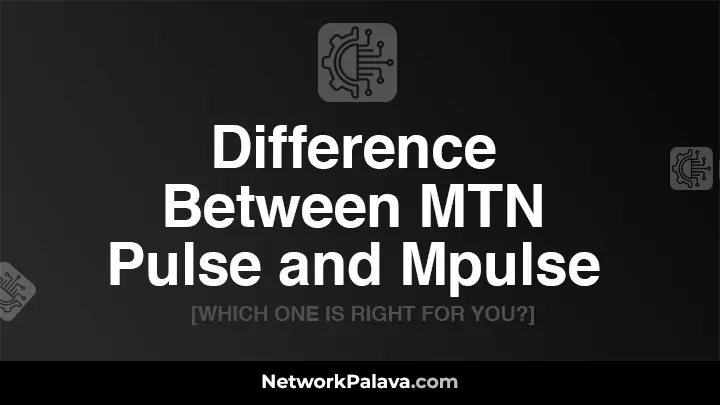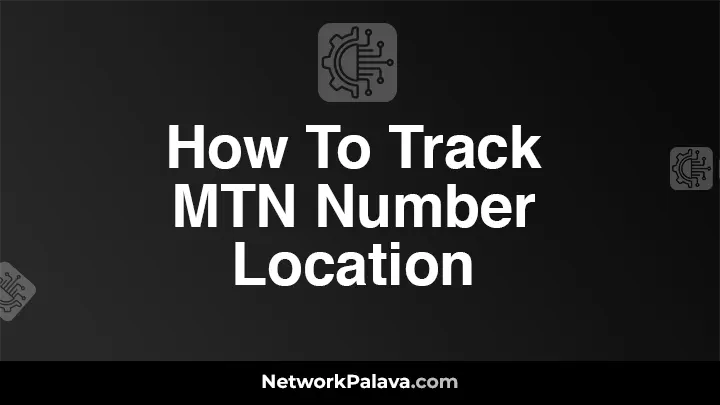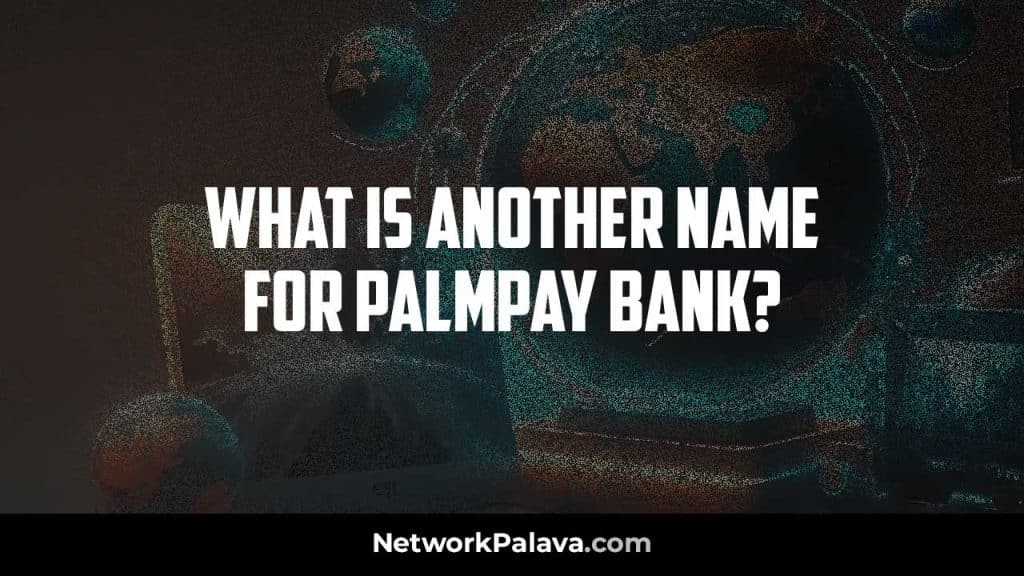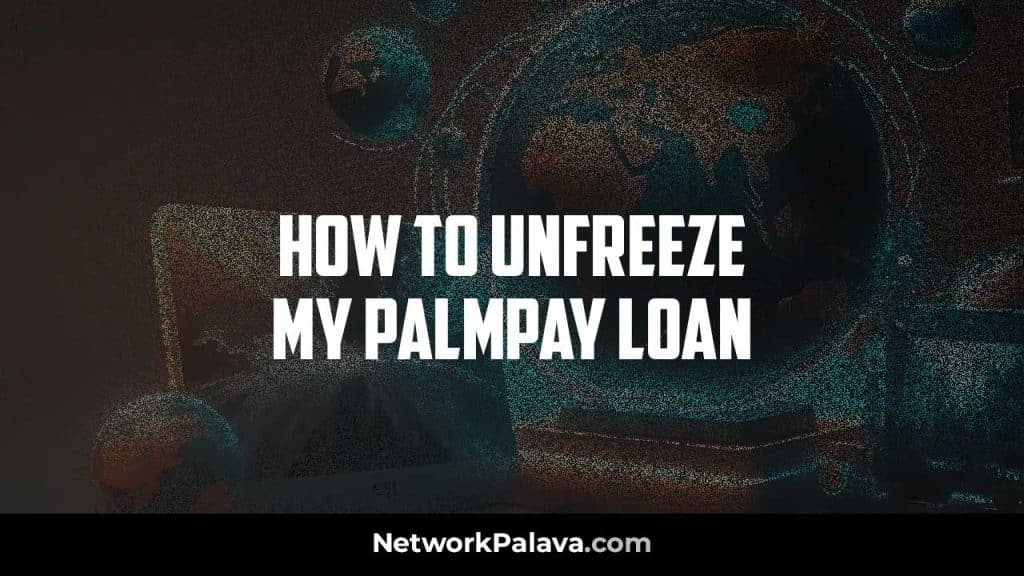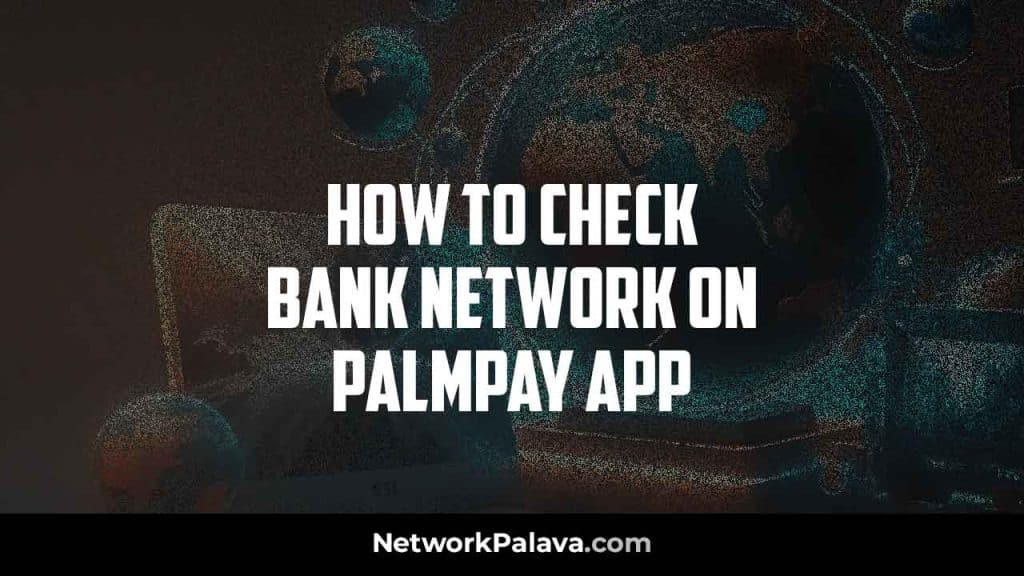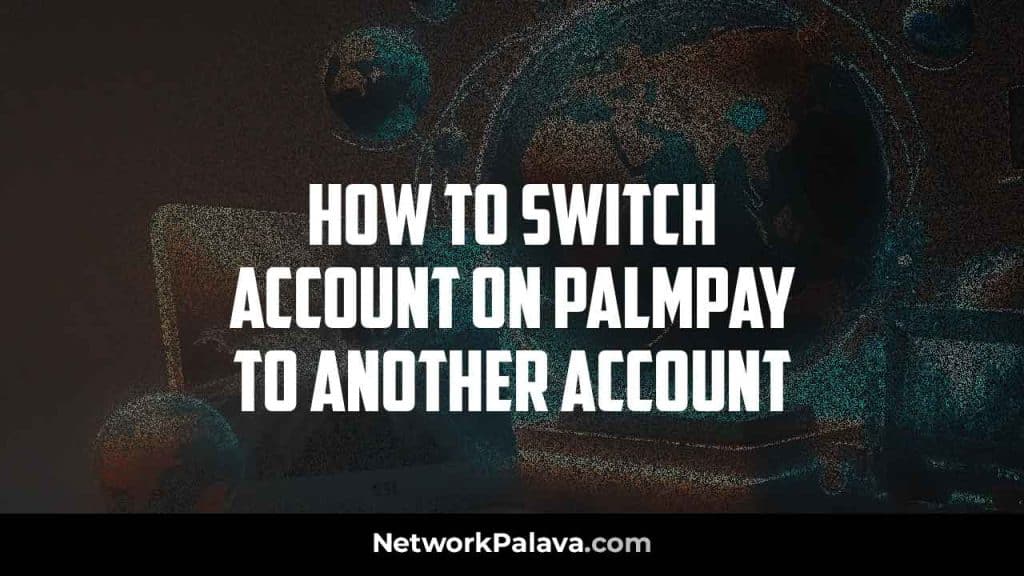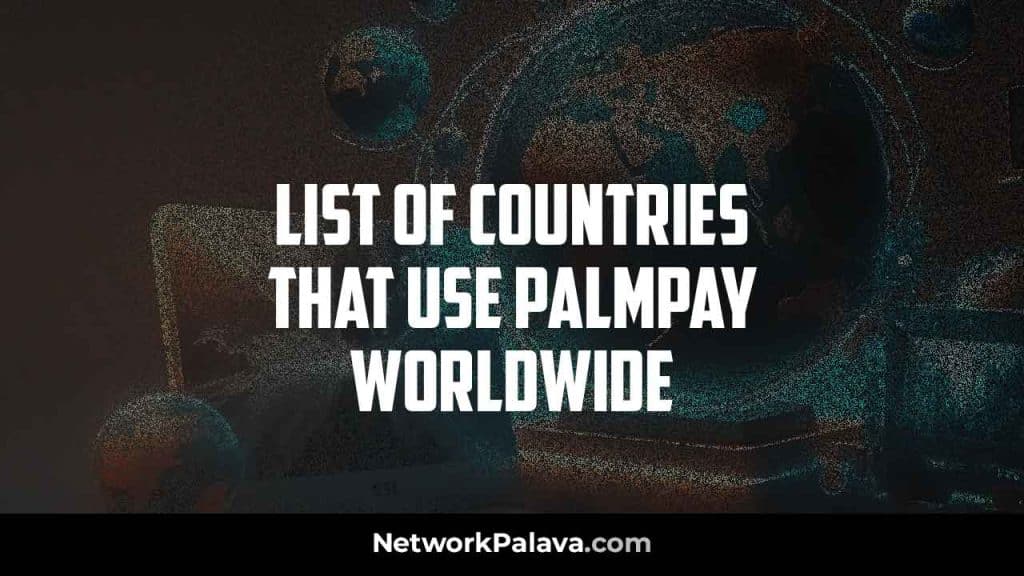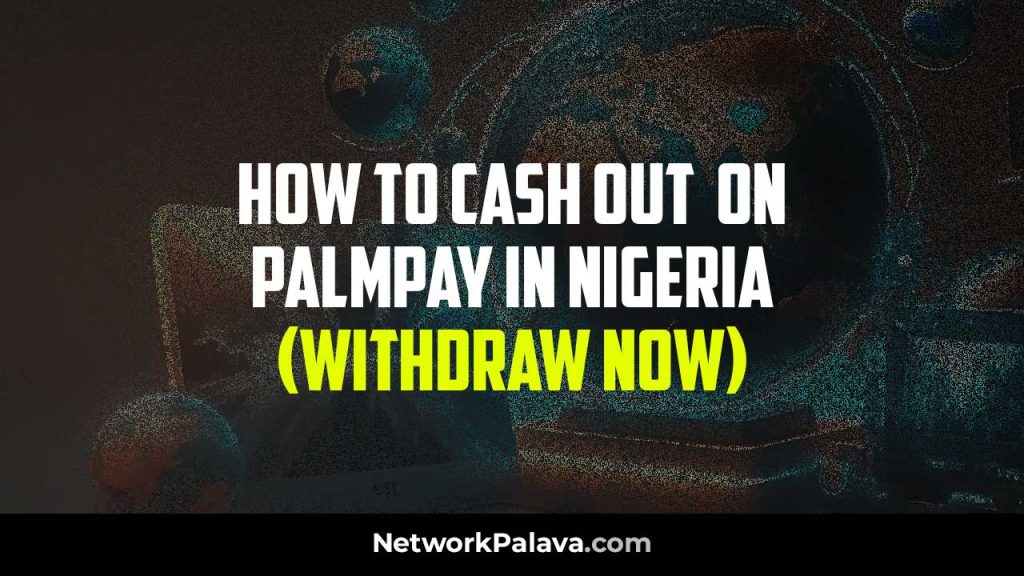Simplifying Tech for Everyday Users
NetworkPalava.com is your trusted source for telecom tips, tech guides, and gadget updates in Nigeria. We help you stay informed about MTN, Airtel, GLO, 9mobile, and more—with easy-to-follow content made just for you.
MTN
PALMPAY
FEATURED ON


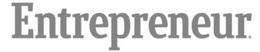

WHAT OUR HAPPY READERS SAY

NetworkPalava.com has been my go-to source for staying informed about the fast-paced world of technology. The articles are not only informative but also easy to understand, making it accessible for tech enthusiasts at all levels.
– Sarah M., IT Professional

As someone working in the telecom industry, I appreciate the detailed insights and analysis provided by NetworkPalava.com. It has become an invaluable resource for keeping up with the ever-changing telecom landscape.
– James T., Telecom Engineer

The blog section is a goldmine of practical tips! I’ve learned so much about optimizing my internet speed and securing my online presence. Kudos to NetworkPalava.com for making tech knowledge accessible to everyone!
– Emily L., Digital Nomad

NetworkPalava.com doesn’t just report on tech news; it breaks it down into digestible pieces. I can always count on this website for reliable and engaging content.
– Alex P., Software Developer

The internet exploration section opened my eyes to the vast possibilities of the digital world. NetworkPalava.com is my go-to guide for navigating the complexities of online platforms and services.
– Mark R., Content Creator

I stumbled upon NetworkPalava.com while troubleshooting my home network issues. The troubleshooting guides and tips saved me a lot of time and frustration. Highly recommended!
– Laura S., Home User

![Best MTN Plan For Calls [Best Deals For Your Calls] 2 Best MTN Plan For Calls](https://networkpalava.com/wp-content/uploads/2024/09/Best-MTN-Plan-For-Calls.webp)