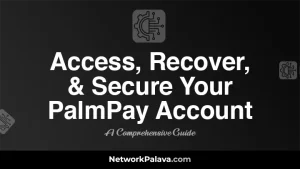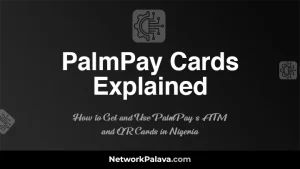How to Check Transaction History on Palmpay App
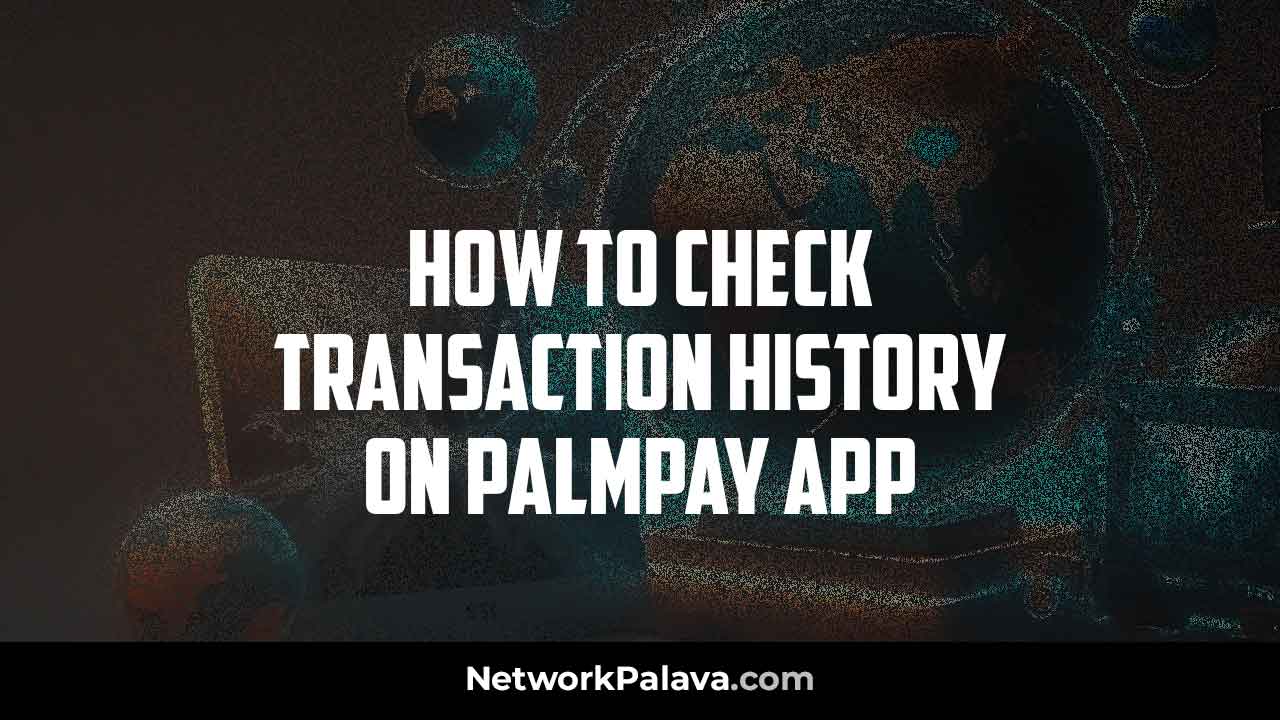
Learn the simple method to Check your Transaction History on PalmPay App.
Ever wondered where your money goes? Keeping track of your spending is crucial for any budget-conscious individual, and PalmPay makes it easy to review your activity. This guide will walk you through accessing your transaction history on the PalmPay app, filtering transactions for specific needs, and understanding the details displayed.
Simple Steps to Check your Transaction History on PalmPay App
- Open the PalmPay app and ensure you’re logged in to your account.
- Find “Me” tab. This “Me” icon usually resembles a silhouette of a person.
- Once you tap on the “Me” tab, you’ll be directed to your account overview. Here, you should see a section labeled “Transaction History” or something similar.
- Tapping on “Transaction History” will unveil a comprehensive list of your recent PalmPay transactions.
Filtering and Searching Transactions
Finding specific transactions can be a breeze with PalmPay’s filtering options. Here’s how to utilize them:
- Within the “Transaction History” section, you’ll likely see filtering options at the top of the screen. These filters might be represented by icons or text labels.
- Common filtering options include date range, amount, and recipient. You can choose a specific date range to see transactions from a particular period.
- If you’re looking for a transaction involving a specific amount, you can filter by the transaction amount.
- Need to track down a payment you made to a friend? Utilize the recipient filter to see transactions only involving a particular contact.
- Additionally, some versions of the PalmPay app might offer a search bar within the transaction history. Here, you can type in keywords like a recipient’s name or a specific store to find relevant transactions.
Understanding Transaction Details
Each transaction on your PalmPay history will display various details to help you understand the transaction’s nature.
- Date and Time: This indicates the exact date and time the transaction occurred.
- Description: This part gives a short explanation of the deal. It might mention the recipient’s name, the store you paid at, or the purpose of the transaction (e.g., sending money, airtime purchase).
- Amount: This displays the amount of money involved in the transaction, whether it was a debit (money spent) or a credit (money received).
- Status: The status section might indicate if the transaction is pending, completed, or failed.
- Balance: This might show your remaining balance after the transaction occurred (depending on the app version).
Viewing Previous Statements (if applicable)
While PalmPay might not offer downloadable statements directly within the app at this time, you can still access your transaction history for past periods. Utilize the filtering options mentioned earlier to view transactions from previous months.
How to Check Your Transaction History on PalmPay App on Android & iPhone
For Android and iPhone users, navigating your PalmPay transaction history follows a similar process:
- Open the PalmPay app and then, log in to your account.
- Tap on the “Me” tab.
- Within your account overview, locate the “Transaction History” section and tap on it.
- You’ll now see your transaction history. Utilize the filtering and search functions as described earlier to find specific transactions.
Remember: While there might be slight variations depending on your specific device model and PalmPay app version, the core functionality of accessing and managing your transaction history remains consistent across both Android and iPhone.
Frequently Asked Questions About Checking Transaction History on PalmPay
1. What Is the Easiest Way to View My Recent Transactions on PalmPay?
The easiest way to view your recent transactions is to open the PalmPay app and head straight to the “Transaction History” section. Once you log in, you’ll see your most recent transactions displayed at the top. Just scroll through, and you’ll quickly spot the details you’re looking for.
2. Can I Filter My Transaction History to See Only Specific Dates or Transactions?
Yes, you can! PalmPay has a filtering feature that lets you search for transactions within a specific date range. All you need to do is open the “Transaction History” section, click on the filter option (usually represented by a calendar icon), and select your desired start and end dates. It’s perfect for when you need a more focused search.
3. Does PalmPay Show Failed Transactions in My History?
Absolutely. PalmPay displays all transactions, including successful, pending, and failed ones. Each transaction has a status label (like “Failed” or “Successful”) next to it. If you’re trying to resolve an issue, this feature makes it easier to pinpoint exactly what went wrong and when.
4. How Can I Download My Transaction History for Personal Records?
To download your transaction history, navigate to the “Transaction History” page on the app. Look for the download or export option, which allows you to save your history as a PDF or CSV file. Once downloaded, you can save it on your device or email it to yourself for safekeeping.
5. Why Is My Transaction History Not Updating on the App?
If your transaction history isn’t updating, the most common reasons are:
- Poor Internet Connection: Ensure you have a stable connection.
- Outdated App Version: Check your app store for updates to the PalmPay app.
- Server Issues: Sometimes, PalmPay might experience temporary server downtime. If that’s the case, try again after a while.
6. Can I See the Details of an Individual Transaction on PalmPay?
Yes, you can! Simply click on the specific transaction in your history, and it will open up a detailed view. This includes information like the recipient, transaction ID, amount, time, and even a reference number for further verification.
7. Is It Possible to Share My Transaction Details with Someone Else?
Definitely. Once you open the details of a specific transaction, you’ll find a “Share” or “Copy” option. You can use this to send the details via email, WhatsApp, or any messaging app. This is especially useful if you need to provide proof of payment.
8. How Long Does PalmPay Keep My Transaction History?
PalmPay typically retains your transaction history indefinitely, as long as your account is active. This means you can access and review transactions from months or even years ago. However, for convenience, the app may load recent transactions first, with older ones requiring you to specify a date range to access them.
9. What Should I Do If a Transaction Is Missing from My History?
If a transaction you’ve completed is missing, here’s what you can do:
- Refresh the App: Close and reopen PalmPay to see if it updates.
- Check Your Bank Statement: Verify if the amount was debited from your linked account.
- Contact PalmPay Support: Provide them with the transaction details, like the recipient and amount, for a quick resolution.
10. Can I Print My Transaction History Directly from the App?
While PalmPay doesn’t have a direct “Print” option, you can download your transaction history and then print it from your phone or computer. After exporting the file (usually in PDF), connect to a printer, and you’re good to go.
11. Are My Transactions Secure on PalmPay?
Yes, your transactions are highly secure. PalmPay uses encryption to protect your data, and only you have access to your transaction history. Just ensure you don’t share your login details with anyone and always log out if you’re using a shared device.
12. Can I Use My PalmPay Transaction History as Proof of Payment?
Absolutely. Your transaction history includes all the necessary details—like transaction ID, date, and amount—that make it valid proof of payment. If needed, you can also download the statement and send it directly to the recipient or organization.
13. How Can I Verify if a Payment I Made Went Through Successfully?
To confirm a payment, check the status of the transaction in your history. A “Successful” label means the payment went through. If it says “Pending” or “Failed,” you might want to wait a bit or contact PalmPay support for clarification.
14. Does PalmPay Charge for Viewing or Downloading Transaction History?
No, PalmPay doesn’t charge you for viewing or downloading your transaction history. It’s a free feature available to all users. However, ensure you have sufficient mobile data if downloading a large statement file.
15. How Can I Resolve Disputes Using My PalmPay Transaction History?
If you’re facing a dispute, your transaction history is your best friend. Pull up the specific transaction, copy the details, and share them with the relevant party. If the issue isn’t resolved, contact PalmPay support with the transaction ID for further assistance.