How to Check Bank Network on PalmPay App
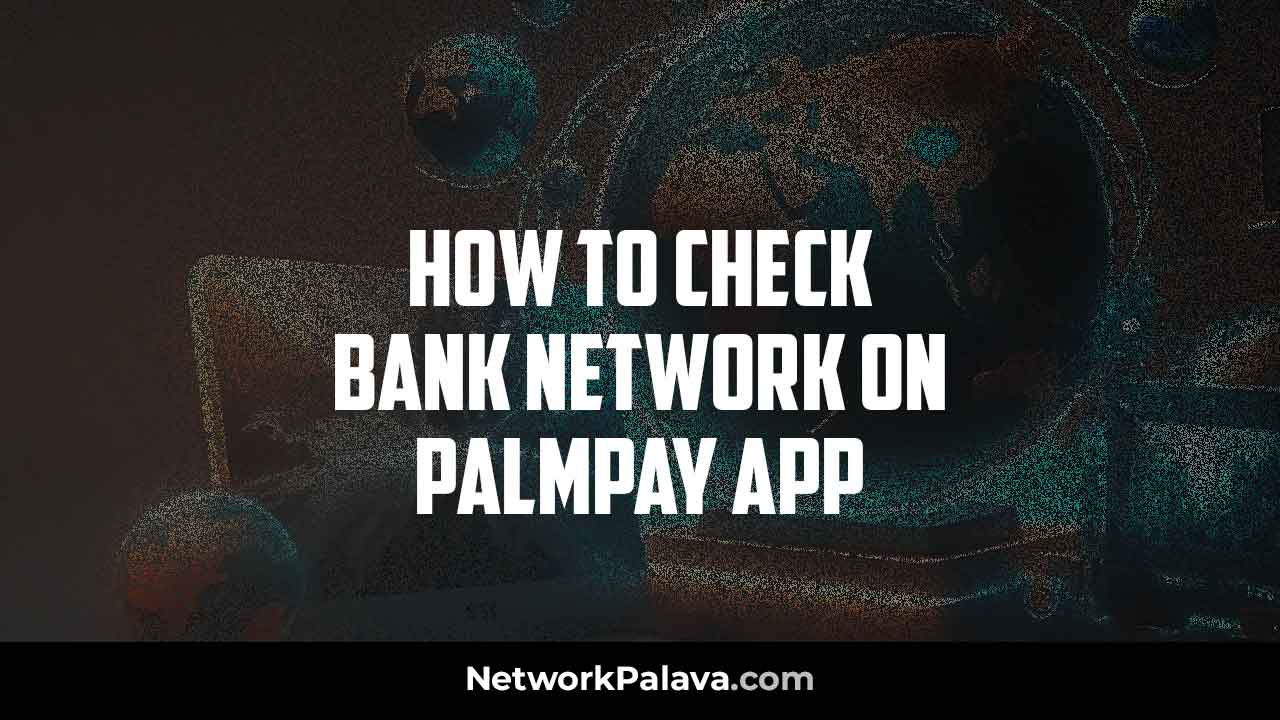
Learn how to check bank network on Palmpay app.
Ever planned a quick transfer using PalmPay, only to encounter a frustrating delay?
Fret not!
PalmPay offers a nifty feature that can help you avoid such situations.
Let’s dive into how to check bank network functionality on the PalmPay app, ensuring your transfers are smooth and swift.
How to Check your Bank Network on the PalmPay App
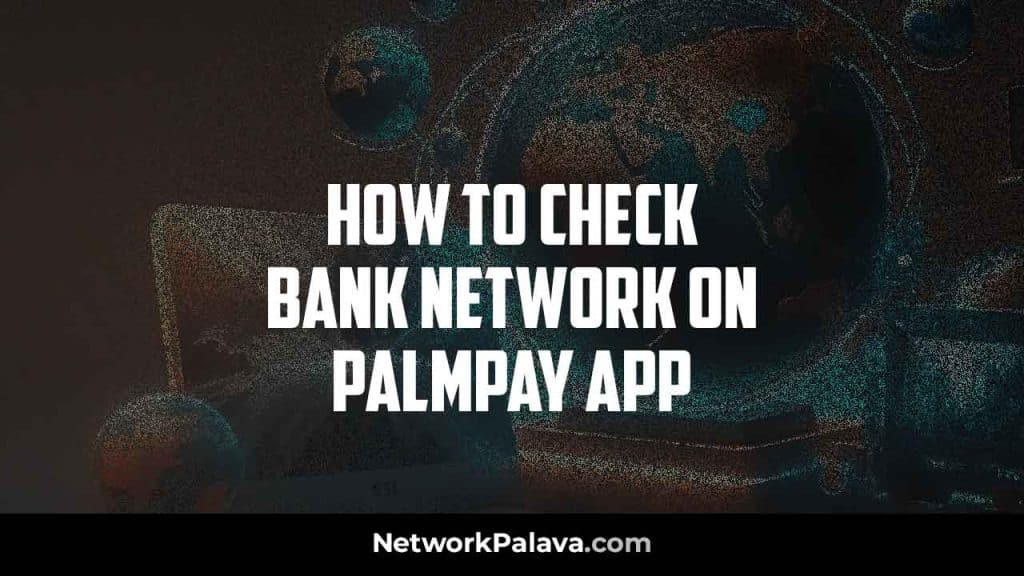
Checking your bank network on PalmPay is simple.
- First Open PalmPay on your phone.
- Once logged in, navigate through the app’s menus to find the network status section. This might be denoted by a signal icon or a specific menu option labeled “Network.” The exact location can vary slightly depending on your app version.
- Review Bank Network Indicators: The network status will display information about various banks and their current network functionality. PalmPay typically uses a color-coded system:
- Green: This indicates a healthy network connection. Transactions involving these banks are likely to be successful.
- Red: A red signal suggests potential network issues with the corresponding bank. It’s best to wait a bit or try using a different bank for your transaction.
- Gray: This means that information about the specific bank’s network is currently unavailable.
Benefits of Checking Bank Network on PalmPay App
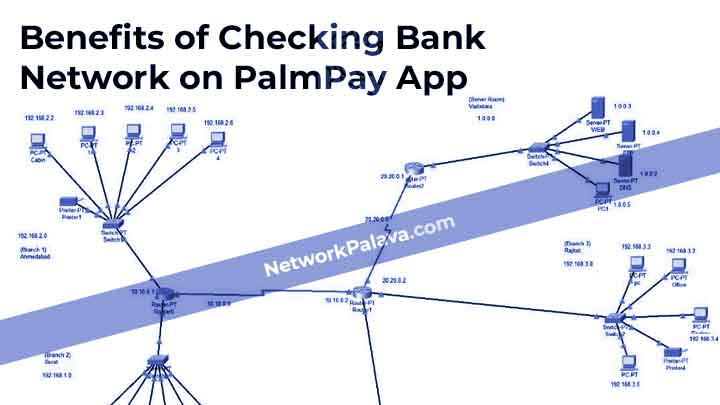
By taking a moment to check the bank network functionality, you can reap several benefits:
- Avoid Transfer Delays: Knowing beforehand about potential network issues can save you the hassle of waiting for a transfer that might be delayed. You can simply choose a different bank or reschedule your transfer for a time when the network is functioning smoothly.
- Reduce Transaction Failures: Network glitches can sometimes cause transaction failures. By checking the network status, you can minimize the chances of your transfer getting stuck in limbo and avoid the inconvenience of having to follow up.
PalmPay Network Status Indicators
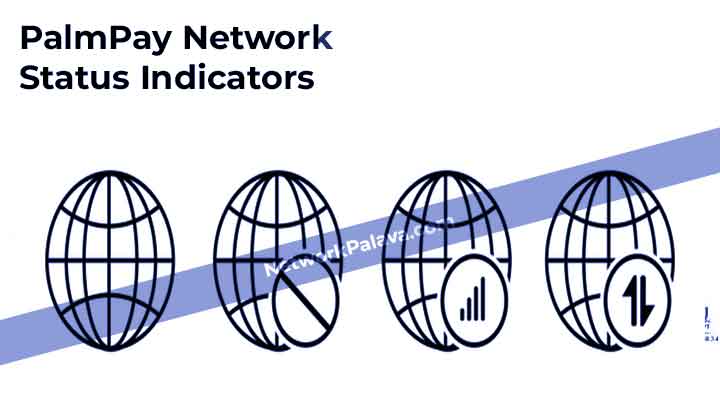
The color-coded system used by PalmPay provides a quick and easy way to understand the current state of a bank’s network. Here’s what each color means:
- Green: A green light next to a bank on the network status list is essentially a thumbs up. It indicates that the bank’s network is operating optimally, and your transfers to or from that bank are likely to be processed without any hitches.
- Red: A red flag here serves as a caution sign. It signifies that the bank’s network might be experiencing some technical difficulties. Transactions involving this bank could potentially be delayed or even fail.
- Gray: A grayed-out bank on the list indicates that PalmPay currently doesn’t have any information about that specific bank’s network functionality. This doesn’t necessarily mean there’s an issue, but it’s best to exercise caution if your transfer involves this bank.
Peace of Mind with PalmPay Network Checks
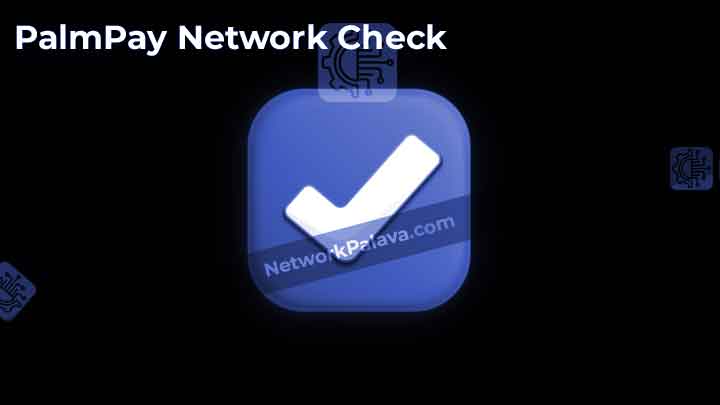
By incorporating the simple habit of checking bank network functionality on the PalmPay app, you can ensure a smoother and more efficient experience for your transfers.
So, the next time you’re planning a transfer on PalmPay, take a quick moment to check the network status.
FAQs About Checking Bank Network on the PalmPay App
When it comes to using the PalmPay app effectively, one of the most common questions people ask is about checking the bank network status. Below, I’ve compiled 10 high-quality FAQs with detailed answers to help you get a better understanding of this feature. Each answer is unique and aims to address user concerns directly.
1. What Does “Bank Network” Mean on PalmPay?
The “bank network” on PalmPay refers to the connection between PalmPay and your selected bank. It ensures smooth transaction processing, such as sending or receiving money. If the bank network is down, it means the bank’s systems are temporarily unable to process transactions, which could delay your payments.
2. Why Does the Bank Network Status Matter on PalmPay?
The bank network status is critical because it directly affects the success of your transactions. If the network is down, you may experience failed or delayed transfers. Checking the network status beforehand helps you plan your transactions to avoid unnecessary frustrations.
3. How Can I Check the Bank Network on PalmPay?
To check the bank network on PalmPay, open the app and navigate to the “Transaction” or “Service” section. Here, you’ll find a status indicator for different banks. If the network status for a specific bank shows as “Active,” transactions can proceed without issues. However, if it says “Down” or “Unavailable,” you may need to wait or try a different bank.
4. What Should I Do If My Bank’s Network Is Down?
If your bank’s network is down, there are a few things you can do:
- Wait it out: Bank network downtimes are usually temporary.
- Try another bank: If you have accounts with multiple banks, switch to one with an active network.
- Check updates: Keep an eye on notifications from PalmPay or your bank for updates on when the network will be restored.
5. Does PalmPay Notify You When a Bank’s Network Is Down?
Yes, PalmPay often provides real-time notifications about network issues. When you initiate a transaction and the bank’s network is unavailable, you’ll typically see a prompt or warning message. This is PalmPay’s way of helping you avoid failed transactions.
6. Can I Still Transfer Money If the Bank Network Is Down?
No, you cannot complete a transaction if the selected bank’s network is down. PalmPay relies on the bank’s systems to process transfers. If the network is unavailable, you’ll need to wait until it’s restored or use an alternative bank with an active network.
7. How Often Do Bank Network Downtimes Occur?
Bank network downtimes vary depending on the bank and their infrastructure. Some banks experience downtimes frequently due to high traffic or technical issues, while others rarely face such problems. From my experience, weekends and public holidays are peak times for network disruptions.
8. Can I Check Bank Network Status Outside of PalmPay?
Yes, you can check the status through other means:
- Bank Apps: Some banks provide live updates on their network status within their mobile apps.
- Social Media: Follow your bank on platforms like Twitter for real-time updates.
- Customer Care: Call your bank’s customer care to inquire about network status.
9. Does a Bank Network Issue Affect Only PalmPay Transactions?
No, a bank network issue affects all transactions linked to that bank, not just PalmPay. If the network is down, you may face problems using other payment platforms, ATMs, or even in-branch services.
10. How Can I Avoid Issues with Bank Networks on PalmPay?
Here are some tips to avoid being affected by network downtimes:
- Check Status Before Transactions: Always check the bank network status in the app.
- Plan Ahead: Avoid last-minute transfers, especially during peak hours or holidays.
- Have Backup Options: Maintain accounts with multiple banks to switch easily during downtimes.
- Stay Updated: Enable notifications in the PalmPay app to receive real-time updates about network availability.
11. Can I Contact PalmPay If I Face Issues with Bank Networks?
Yes, you can reach out to PalmPay customer support for assistance. While they can’t fix the bank’s network directly, they can provide information on the status or advise on alternative solutions for your transactions.
12. Why Do Some Banks Have More Network Issues Than Others?
The frequency of network downtimes depends on the bank’s technology and infrastructure. Some banks invest more in their systems, resulting in fewer outages. Others may face frequent downtimes due to high transaction volumes or maintenance work.
13. Is There a Fee for Checking Bank Network Status on PalmPay?
No, checking the bank network status on PalmPay is completely free. It’s a built-in feature designed to keep you informed and make your transactions more convenient.





