Simple method to Download your Statement of Account on Palmpay
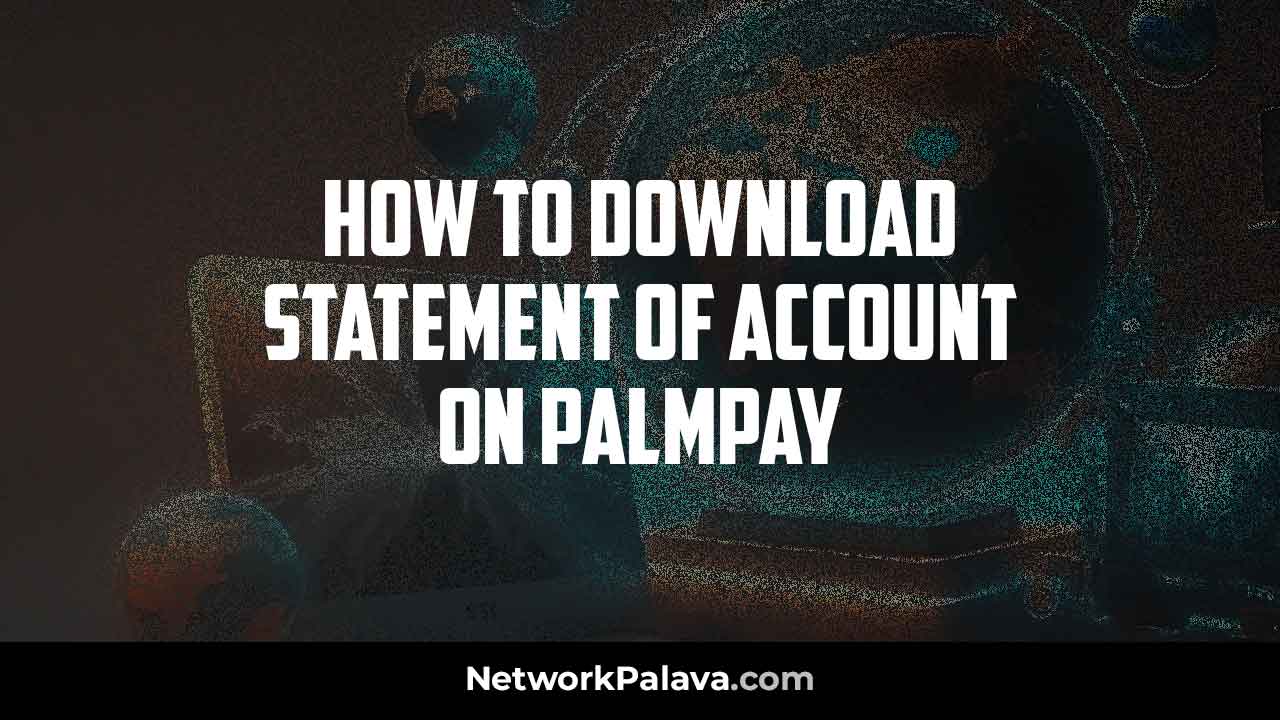
Learn the Simple Way to Download Your Statement of Account on PalmPay.
Sure thing! Let’s dive into how you can easily download your statement of account on Palmpay.
First off, you’ll want to open the Palmpay app. Once you’re in, navigate to the section where you manage your account details. That’s where the magic happens!
Now, what you’ll want to do is look for the option that says “Statement of Account” or something similar. It should be pretty easy to spot, usually located in the menu or settings section.
Once you’ve seen it, just proceed and tap on it. Palmpay will then prompt you to select the time period for which you want to generate the statement. Whether it’s for the past month, quarter, or year, you get to choose!
After selecting the time period, hit the download button. Palmpay will then prepare your statement of account for you. Depending on the size of your transaction history, this might take a few moments.
Once it’s ready, you’ll have the option to view the statement right there in the app or download it to your device. It’s entirely up to you!
And that’s it! You’ve successfully downloaded your Palmpay statement of account. Now you have a handy record of all your transactions whenever you need it, whether it’s for financial planning, applying for a loan, or just keeping track of your spending habits.
Simple Steps to Download Your Statement of Account on Palmpay
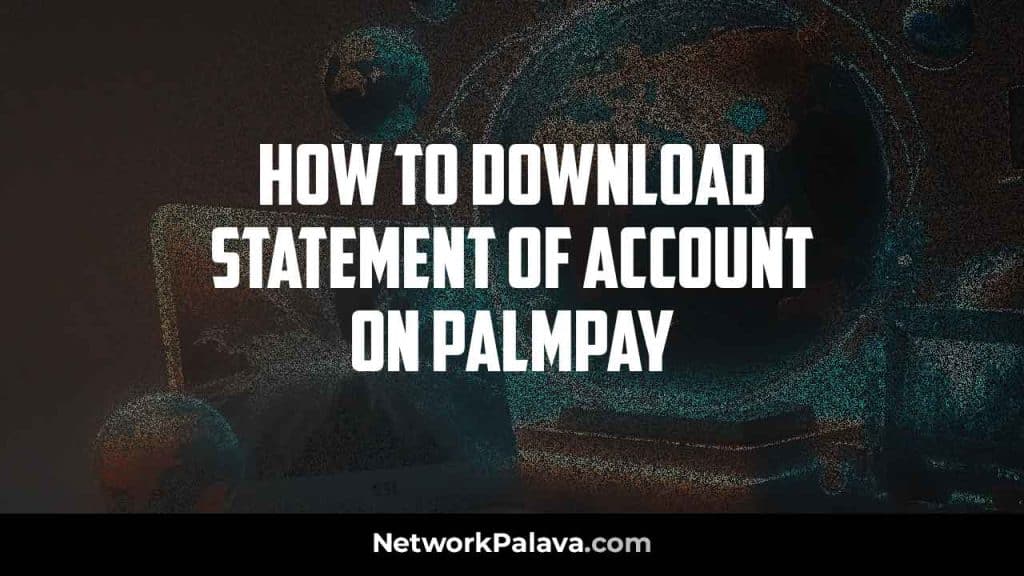
Accessing Your Transaction History
Now, let’s dive into the steps! Open the Palmpay app and head to the “Me” section. This is typically located in the bottom right corner of your screen. Once you’re in the “Me” section, find the “Transaction History” option. Tapping on this will display a comprehensive list of all your Palmpay transactions.
Downloading Your Statement
With your transaction history displayed, you’ll see a “Download” button conveniently placed at the top right corner of the screen. That’s your ticket to getting your statement! Here’s where things get even better: Palmpay allows you to customize your download to fit your specific needs.
Filtering and Download Options: Tailoring Your Statement
Need a record of everything? Select “All Transactions” during the download process. Perhaps you’re just interested in incoming funds. No problem! Choose “Credits Only” to download a statement reflecting only your deposits. On the other hand, if you’re tracking your spending, “Debits Only” will provide a clear picture.
Specifying the Date Range: Focusing on What Matters
Palmpay understands that you might not need your entire transaction history. That’s why they offer the option to specify a date range for your downloaded statement. Simply choose from options like “Last Month,” “Last 3 Months,” or select a custom date range to target a specific period.
Additional Palmpay Account Management Tips
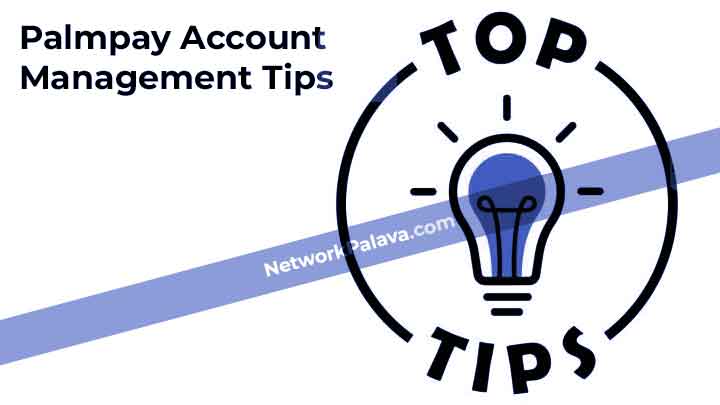
When it comes to keeping track of your finances, downloading your statement is undoubtedly useful. It gives you a tangible record that you can refer back to whenever needed. However, let me tell you about another convenient feature of the Palmpay app.
Within the app itself, you have instant access to your transaction history. Isn’t that convenient? You don’t have to go through the hassle of downloading and storing statements separately. With just a few taps on your device, you can view all your past transactions right there in the app. It’s like having your financial history at your fingertips, ready to be explored whenever you need it.
Moreover, with this built-in feature, you can quickly search for specific transactions or dates without any hassle. Whether you’re tracking your expenses, reconciling accounts, or simply curious about your spending patterns, having your transaction history within the app makes the whole process seamless and efficient.
So, next time you need to review your financial activity, remember that you don’t have to go through the extra step of downloading your statement. Simply open the Palmpay app, and there it is – your complete transaction history, waiting for you to explore. It’s just another way Palmpay makes managing your finances easier and more convenient for you.
Palmpay Customer Care: When You Need a Helping Hand
For any further questions or assistance you might encounter while managing your Palmpay account, their customer care team is there to help!
Important Note: Keeping it Palmpay-Specific
This guide is focused on navigating the Palmpay app and its features. If you’re looking for information on downloading statements from Opay, you’ll need to consult their specific resources.
Now that you’ve mastered downloading your Palmpay statement of account, you’re empowered to keep your records organized and readily available!
FAQs
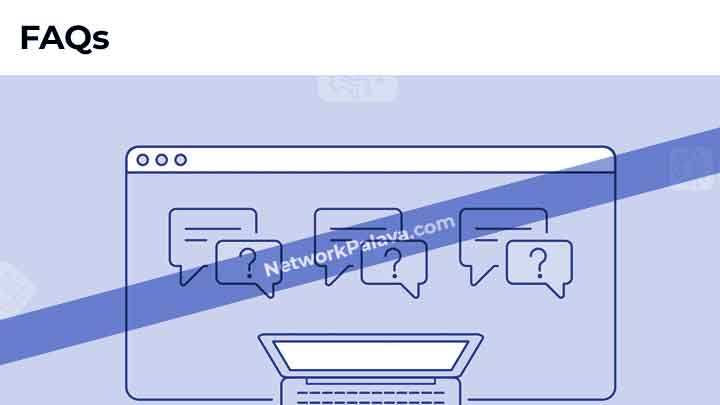
1. What is a PalmPay Statement of Account?
A PalmPay statement of account is a document that summarizes all your transactions within a specific period. It shows details like the amount of money you’ve sent, received, withdrawn, or spent. Think of it as your financial diary on the app. It’s useful for keeping track of your spending, resolving disputes, or providing proof of transactions for things like loan applications.
2. Why Do I Need My PalmPay Statement of Account?
You might need your PalmPay statement for many reasons:
- To track your income and expenses.
- To resolve transaction issues or disputes with a sender, recipient, or merchant.
- For official purposes like applying for loans, presenting financial documents, or filing taxes.
Personally, I always download my statement at the end of the month to ensure my spending is on track. It’s also a lifesaver when I need to prove a transaction.
3. Can I Download My PalmPay Statement of Account Directly From the App?
Yes, you can. PalmPay makes it easy to download your statement directly from the app. You’ll find the option under the “Transaction History” section. It’s as simple as selecting a time range, tapping on “Export,” and saving the file. The downloaded file is usually in PDF format, making it easy to share or print.
4. What Format Is the PalmPay Statement of Account Available In?
Your statement will be downloaded in PDF format. This format is widely accepted and can be viewed on any device—your phone, tablet, or computer. If you ever need to convert it to another format, like Excel, there are apps and online tools that can help you do that easily.
5. Can I Download My PalmPay Statement for Free?
Yes, downloading your statement of account on PalmPay is completely free. PalmPay doesn’t charge you for accessing or exporting your transaction history. All you need is an internet connection to download the file.
6. What Should I Do If I Can’t Download My Statement of Account?
If you’re having trouble downloading your statement, here’s what you can do:
- Check your app version: Make sure your PalmPay app is updated to the latest version.
- Verify your internet connection: A weak connection can interrupt the process.
- Restart the app: Close the app and reopen it to refresh its features.
- Reach out to support: Use the in-app chat or contact PalmPay’s customer service for help.
I’ve had this issue before, and updating my app fixed it instantly.
7. How Far Back Can I Access My PalmPay Transaction History?
PalmPay allows you to view and download transaction histories for as long as you’ve been using the app. You just need to select the date range when exporting your statement. For example, you can pull a report for the past week, month, or even the entire year.
8. Can I Customize the Time Range for My Statement?
Absolutely! PalmPay lets you choose any specific time range for your statement. For example, if you need records for January only, you can set the start date to January 1st and the end date to January 31st. This is perfect for tracking monthly expenses or submitting reports for a specific period.
9. What Details Are Included in the PalmPay Statement of Account?
Your PalmPay statement includes all the important details you need:
- The date and time of each transaction.
- The type of transaction (e.g., transfer, deposit, payment).
- The amount debited or credited.
- The account numbers or names of recipients/senders.
- The status of each transaction (successful, pending, failed).
It’s detailed enough to serve as proof of any financial activity on your account.
10. How Do I Share My PalmPay Statement of Account with Someone?
Once you’ve downloaded your statement in PDF format, sharing it is easy. Here’s how:
- Open the file in your phone’s file manager or PDF viewer.
- Tap the share icon and choose your preferred sharing method, like email, WhatsApp, or Bluetooth.
- Select the recipient and send the file.
Make sure you’re only sharing your statement with trusted individuals to keep your financial information safe.
11. Is It Safe to Download My PalmPay Statement on a Public Device?
I wouldn’t recommend it. While the PalmPay app is secure, downloading sensitive financial information on a public or shared device can put your data at risk. If you must use a public device, delete the file and clear your browsing/download history once you’re done. Always prioritize your security!
12. Can I Access My Statement Without Downloading It?
Yes, you can view your transaction history directly on the PalmPay app without downloading it. Simply go to the “Transaction History” section and scroll through your recent activities. However, for official purposes, it’s best to download the statement.
13. Can I Use My PalmPay Statement for Loan Applications?
Absolutely! Many lenders request account statements to verify your financial stability. The PalmPay statement provides a clear record of your income and expenses, making it a valuable document for loan applications. I’ve used mine before, and it worked perfectly.
14. How Do I Print My PalmPay Statement After Downloading It?
After downloading the statement, transfer the PDF file to your computer using a USB cable, email, or cloud storage. Open the file on your computer, connect a printer, and hit “Print.” If you have a wireless printer, you can print directly from your phone using apps like Google Cloud Print or Apple AirPrint.
I hope these FAQs clear up any questions or concerns you have about downloading your PalmPay statement of account. If you’ve never tried it before, give it a shot—it’s quick, easy, and incredibly helpful for managing your finances.





