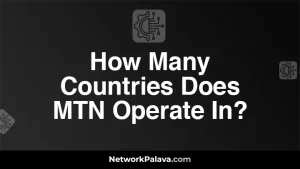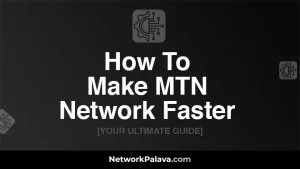How To Change MTN Router Password Today

Changing your MTN router password is essential for securing your home network. With the increasing risks of unauthorized access and cyber threats, it’s crucial to update your password regularly. In this guide, you’ll learn how to change MTN router password efficiently and ensure your network remains protected. Let’s dive into the steps and tips you need to know.
About Changing Your MTN Router Password

Before we jump into the specifics of how to change MTN router password, let’s discuss why it’s important. Your router password is the key to your network. An outdated or weak password can leave your network vulnerable to intruders. Changing your password regularly helps protect your personal information and ensures that only authorized users have access to your network.
How To Change MTN Router Password

Changing your MTN router password might seem daunting, but it’s a straightforward process. Follow these steps to update your password and enhance your network security:
1. Accessing the Router’s Admin Interface
- Connect to Your Router: Make sure your device (computer, tablet, or smartphone) is connected to your MTN router either via Wi-Fi or Ethernet cable.
- Open a Web Browser: Launch your preferred web browser and type the router’s IP address into the address bar. Typically, MTN routers use
192.168.1.1or192.168.0.1. Press Enter. - Log In: You will be prompted to enter your router’s admin username and password. If you haven’t changed these, the default credentials are often “admin” for both fields or “admin” and “password”. Refer to your router’s manual if these defaults don’t work.
2. Locating the Wireless Settings
- Navigate to Wireless Settings: Once logged in, look for the “Wireless” or “Wi-Fi” section in the router’s admin interface. This is where you can adjust settings related to your wireless network.
- Find the Password Option: Within the wireless settings, locate the field for the network password or security settings. This might be labeled as “WPA/WPA2 Key,” “Wireless Key,” or “Password.”
3. Changing the MTN Router Password
- Enter a New Password: Type in your new password. Make sure it’s a strong, secure password with a mix of letters, numbers, and special characters. Avoid using easily guessable information.
- Save Changes: Click on the “Save” or “Apply” button to update your password. Your router will usually restart to apply the changes.
- Reconnect Your Devices: After changing the password, you’ll need to reconnect your devices to the network using the new password.
Tips for Creating a Strong MTN Router Password

A strong password is crucial for securing your network. Here are some tips for creating a robust password:
- Length Matters: Aim for a password that is at least 12 characters long.
- Mix Characters: Use a combination of uppercase letters, lowercase letters, numbers, and special characters.
- Avoid Personal Information: Don’t use easily accessible information like birthdays or names.
- Use a Passphrase: Consider using a phrase or a combination of unrelated words to increase complexity.
- Regular Updates: Change your password regularly to maintain security.
Troubleshooting Common Issues When Changing Your MTN Router Password
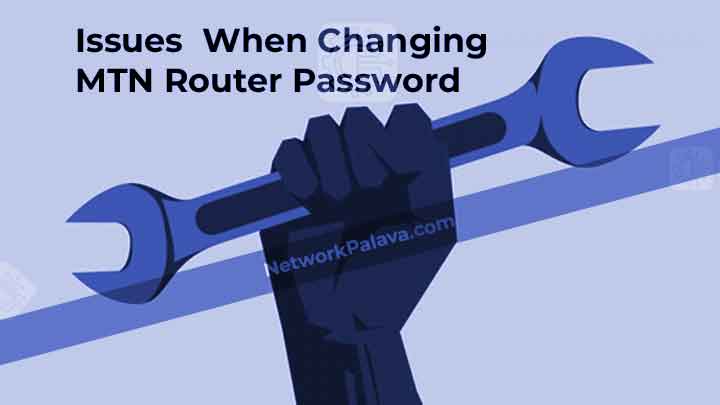
Sometimes, you might encounter issues while changing your MTN router password. Here’s how to address common problems:
- Incorrect Login Details: If you can’t access the router’s admin interface, double-check the IP address and default login credentials. You might need to reset the router to factory settings if you’ve forgotten the admin password.
- Password Not Saving: Ensure that you click the “Save” or “Apply” button after entering your new password. If the issue persists, try clearing your browser’s cache or using a different browser.
- Connection Problems: If devices can’t connect to the network after the change, make sure the new password is entered correctly on each device.
FAQs About Changing MTN Router Password
What should I do if I forget my MTN router password?
If you forget your MTN router password, you can reset the router to factory settings by pressing the reset button, usually located on the back of the router. This will restore default settings, including the default password.
How often should I change my MTN router password?
For optimal security, you should change your MTN router password every 3 to 6 months. Regular updates help protect against unauthorized access.
Can I change my MTN router password using the mobile app?
Some MTN routers come with a mobile app that allows you to manage settings, including changing the password. Check if your router’s app supports this feature and follow the app’s instructions.
What are the risks of not changing my MTN router password regularly?
Not changing your router password regularly increases the risk of unauthorized access to your network. This can lead to potential security breaches, such as data theft or unauthorized use of your internet connection.
How can I find the default MTN router password if I haven’t changed it?
The default password for your MTN router is usually found in the router’s manual or on a sticker attached to the router itself. If you’ve changed the password and forgotten it, you may need to reset the router to factory settings.
By following these steps, you can ensure that your MTN router remains secure and your network stays protected. Changing your password regularly is a simple yet effective way to maintain your privacy and safeguard your digital environment.
1. How do I log in to my MTN router’s admin page?
To log in to your MTN router’s admin page, follow these simple steps:
- Open your browser and type the router’s default IP address, which is usually 192.168.1.1 or 192.168.0.1 (check the sticker on your router if you’re unsure).
- Press Enter, and you’ll be redirected to a login page.
- The default username is typically admin, and the password is admin or could be password. If these don’t work, check the router manual or contact MTN support.
- After entering the credentials, click Login, and you’ll be inside the admin panel.
If you’ve previously changed your password and forgot it, you’ll need to reset the router to its factory settings.
2. Why should I change my MTN router password?
Changing your MTN router password regularly is essential for maintaining the security of your network. If someone gets unauthorized access to your router, they could consume your data, slow down your connection, or even steal sensitive information.
By setting a strong, unique password, you prevent strangers from connecting to your Wi-Fi without permission. It’s also a good idea to change the password if you suspect unauthorized access or if you’ve shared it with multiple people.
3. What should I choose as a strong password for my MTN router?
A strong password for your MTN router should be a mix of uppercase and lowercase letters, numbers, and special characters. Aim for at least 12 characters for added security. Here are some tips:
- Avoid using obvious words like password123 or your name.
- Use random combinations such as X@7eT$h1WqZ#9.
- Consider using a password manager to generate and store secure passwords for you.
Remember, the more complex and random your password, the harder it will be for hackers to crack it.
4. How can I change my MTN router password?
Here’s how to change the password of your MTN router in a few easy steps:
- Log in to the router’s admin page (see question #1).
- Once you’re logged in, find the Wireless Settings or Wi-Fi Settings section.
- Look for the Wi-Fi Password or Pre-shared Key field.
- Change the password to something strong and unique.
- Save your changes and restart the router for the new password to take effect.
After this, your router’s Wi-Fi network will require the new password to connect.
5. What happens if I forget my MTN router password?
If you forget your MTN router password, don’t panic—there’s a solution. You can either:
- Check the router manual: Often, the default login credentials are written inside the manual.
- Factory Reset the Router:
- Locate the reset button (usually a small hole) on your router.
- Use a paperclip or pin to press and hold the reset button for 10-15 seconds.
- Once the router resets, it will return to its factory default settings, and you can log in with the default username and password.
Keep in mind that resetting the router will also erase any custom settings, such as your Wi-Fi network name or custom configurations.
6. Can I change my MTN router password remotely?
Yes, you can change your MTN router password remotely if you have access to the router’s admin page from any device connected to the internet. You’ll need:
- The router’s admin credentials (username and password).
- The router’s IP address.
Once you have those, log in to the admin page from any browser, and follow the steps to change your Wi-Fi password. Be sure you’re connected to a secure network when doing this remotely to avoid unauthorized access.
7. How do I know if someone is using my MTN router Wi-Fi?
To check if someone is using your MTN router Wi-Fi:
- Log in to your router’s admin panel (see question #1).
- Look for a Device List or Attached Devices section in the menu.
- This list will show all the devices currently connected to your network.
- If you see unknown devices, it’s likely that someone is using your Wi-Fi without permission.
In such cases, you should immediately change your router password (see question #4) and disconnect the unknown devices.
8. What is the default MTN router password?
The default MTN router password is often set to admin or password, but this can vary depending on the router model. To find your default password, check the label on your router. You’ll usually find the default login credentials printed on a sticker on the back or underside of the device.
If you’ve changed the password before and forgot it, you’ll need to reset your router to factory settings to regain access.
9. Can I change my MTN router password using my mobile device?
Yes, you can change your MTN router password using a mobile device. The process is similar to the one you’d use on a desktop:
- Open a browser on your phone and enter your router’s IP address (usually 192.168.1.1).
- Log in with your admin credentials (usually admin for both username and password).
- Navigate to the Wi-Fi settings section.
- Change your password and save the changes.
Ensure your mobile device is connected to the router’s network before making changes to avoid losing your connection.
10. Is it safe to change my MTN router password?
Absolutely! Changing your MTN router password is a great security measure. It’s one of the easiest ways to protect your network from unauthorized access and keep your internet usage private.
If you’ve been using the default password for a long time or if your network is slow, changing your password can also improve performance. Just make sure to set a strong, unique password that others won’t easily guess.
11. How often should I change my MTN router password?
While there’s no strict rule, it’s a good practice to change your MTN router password every 3-6 months. This helps to keep your network secure and prevents unauthorized access. If you suspect that someone might have gained access to your router or if you’re just being extra cautious, changing the password sooner wouldn’t hurt.