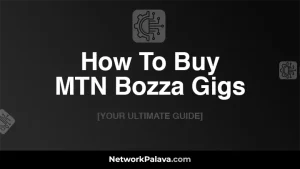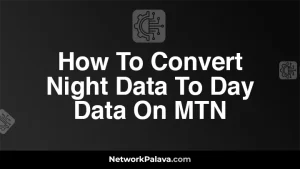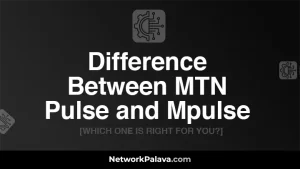How To Get a PUK Number For MTN
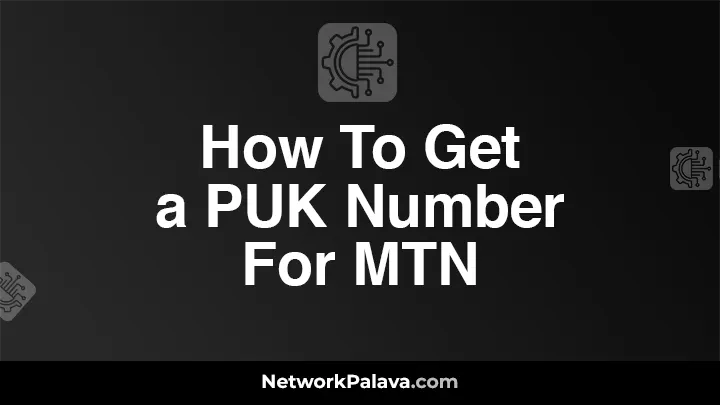
In this guide, I’m going to walk you through everything you need to know about how to get a PUK number for MTN. If you’ve ever found yourself locked out of your MTN SIM card because you entered the wrong PIN multiple times, you’ll need your PUK (Personal Unblocking Key) to regain access. Don’t worry; by the end of this article, you’ll have several easy methods at your disposal to retrieve your PUK number quickly and efficiently. Let’s dive in!
What is a PUK Number and Why Do You Need It?

Before we get into the steps of retrieving your PUK number, let’s understand what it is and why it’s so crucial. A PUK number is an 8-digit code that is unique to your SIM card. It’s used to unblock your SIM if you’ve accidentally locked it by entering the wrong PIN multiple times. Without this code, your SIM card becomes unusable, cutting off your access to calls, texts, and data.
For instance, imagine you’ve tried to unlock your phone but mistakenly entered the wrong PIN three times. Suddenly, your phone displays a message asking for a PUK number. Without it, you’re stuck. That’s why knowing how to get your PUK number for MTN is essential.
How To Get a PUK Number for MTN via USSD
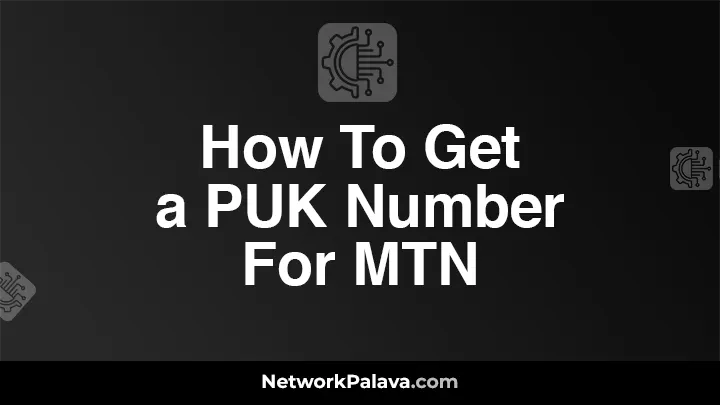
One of the quickest ways to retrieve your PUK number is through MTN’s USSD code. It’s a method that doesn’t require an internet connection, making it accessible anywhere.
Here’s how you can get your PUK number using a simple USSD code:
- Dial *123#: On your mobile device, dial *123# to access MTN’s main menu.
- Navigate to ‘My Account’: Use the prompts to select ‘My Account’ or similar options depending on the current menu structure.
- Select ‘PUK Number’: Follow the menu options to find ‘PUK Number’ or related options.
- Enter Your Mobile Number: You may be asked to input your mobile number for verification.
- Receive Your PUK: After following these steps, your PUK number will be displayed on your screen.
It’s that simple! This method is quick and efficient, especially if you’re in a situation where you can’t access the internet.
How To Get a PUK Number for MTN Using MyMTN App

If you’re more comfortable using an app, MTN has made it easy for you to retrieve your PUK number directly through the MyMTN app. This method is perfect if you already have the app installed and prefer a more visual, step-by-step guide.
- Open the MyMTN App: Start by launching the MyMTN app on your smartphone. If you don’t have it installed, you can download it from the App Store or Google Play Store.
- Log in to Your Account: Use your mobile number and password to log in to your MTN account.
- Navigate to ‘Account Information’: Once you’re in, head over to the ‘Account Information’ or a similar section where your SIM details are displayed.
- Find Your PUK Number: Look for the PUK number in your account details. It’s usually listed under the SIM card information section.
This method is very user-friendly and allows you to get your PUK number without needing to dial any codes. It’s also a good option if you’re already using the MyMTN app to manage your account.
How To Get a PUK Number for MTN Online
For those who prefer managing their mobile services online, MTN provides an option to retrieve your PUK number through their website. This method is convenient if you’re already on your computer or if you prefer not to use your phone for the retrieval process.
Here’s how you can do it:
- Visit the MTN Website: Go to the official MTN website in your region.
- Log In to Your Account: Use your registered mobile number and password to log in to your MTN account.
- Go to ‘My SIM Details’: Navigate to the section where your SIM card details are displayed.
- Locate Your PUK Number: Your PUK number should be listed along with other details of your SIM card.
This method is excellent if you’re already online and want a hassle-free way to get your PUK number without using your phone.
How To Get a PUK Number for MTN by Contacting Customer Service
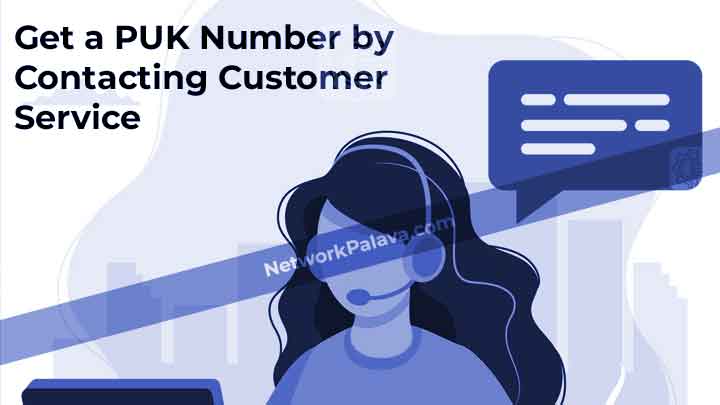
Sometimes, the methods above may not work, or you might find them challenging. In such cases, contacting MTN customer service is a reliable option. MTN’s customer support team can help you retrieve your PUK number quickly.
What Information You’ll Need to Provide to MTN Support
When you call MTN customer service, you’ll need to provide specific details to verify your identity and ownership of the SIM card:
- Your Mobile Number: The number associated with the SIM card that is locked.
- SIM Serial Number: You can find this on the back of your SIM card or on the packaging it came in.
- Personal Information: Be ready to provide personal details like your full name, date of birth, and possibly your ID number.
Once your identity is verified, the customer service representative will provide you with your PUK number. This method ensures that you get your PUK directly from MTN without any third-party interference.
Common Issues When Retrieving Your PUK Number for MTN
While retrieving your PUK number is generally straightforward, there can be a few hiccups along the way. Let’s address some of the common issues you might encounter and how to solve them.
Troubleshooting Problems With PUK Retrieval on MTN
- Incorrect Mobile Number: Ensure that the mobile number you enter is correct when using USSD or the MTN website. A wrong number will not yield your PUK number.
- Forgotten Account Password: If you can’t log in to the MyMTN app or the MTN website because you’ve forgotten your password, you’ll need to reset it before proceeding.
- SIM Card Damage: If your SIM card is damaged and you can’t retrieve your PUK number through the usual methods, visiting an MTN service center might be your only option.
By knowing these potential pitfalls, you can avoid unnecessary delays in retrieving your PUK number.
FAQs About Getting a PUK Number for MTN
Now, let’s address some frequently asked questions that people have when trying to get their PUK number for MTN.
What Is the Difference Between a PIN and a PUK?
A PIN is the Personal Identification Number you set to protect your SIM card from unauthorized use. A PUK, on the other hand, is a Personal Unblocking Key that is required if you enter the wrong PIN too many times. While the PIN is user-generated, the PUK is unique to your SIM card and is provided by MTN.
Can I Get My PUK Number Without Contacting MTN?
Yes, you can retrieve your PUK number without directly contacting MTN customer service. You can do this through the USSD code, MyMTN app, or the MTN website as described in this guide. However, if these methods don’t work for you, contacting customer service is the best alternative.
What Happens If I Enter the Wrong PUK Multiple Times?
Entering the wrong PUK multiple times can permanently lock your SIM card, rendering it unusable. If this happens, you’ll need to get a new SIM card from MTN, which might also mean getting a new mobile number unless you can transfer your old number to the new SIM.
How Can I Prevent Needing a PUK Number in the Future?
The best way to avoid needing a PUK number is to remember your PIN and ensure you enter it correctly. If you tend to forget your PIN, consider writing it down in a secure place or setting a memorable one. Additionally, avoid lending your phone or SIM card to others who might enter the wrong PIN.
With this comprehensive guide, you should now have all the knowledge you need to retrieve your PUK number for MTN quickly and efficiently. Whether you prefer using a USSD code, the MyMTN app, or contacting customer service, there’s a method here that will work for you.
What Is a PUK Number, and Why Do You Need It?
A PUK number, or Personal Unblocking Key, is an 8-digit code provided by your network operator. It’s used to unlock your SIM card when it gets blocked after entering the wrong PIN multiple times. Think of it as a safety mechanism to protect your SIM from unauthorized access.
You’ll need it when you forget your PIN, or someone accidentally locks your SIM. Without the PUK, you won’t be able to access your MTN line for calls, texts, or data.
How Can I Retrieve My MTN PUK Number Without Visiting an Office?
Don’t stress—you don’t need to leave your house to retrieve your PUK. Simply follow these steps:
- Dial MTN’s customer service number, 180, from another MTN line.
- Provide the customer care agent with the requested details, like your SIM’s phone number, last recharge amount, and possibly your registered name.
- Once verified, they’ll give you the PUK code.
Alternatively, you can use the MTN app or log in to the MTN self-service portal online.
Can I Get My PUK Code Using the MTN App?
Yes, the MTN app makes it super convenient! If you have the MTN app installed:
- Log in with your phone number and OTP (One-Time Password).
- Navigate to the SIM Services section.
- Select Get PUK Code to view or copy your PUK instantly.
This saves time and effort compared to calling customer care.
What Should I Do If I’ve Lost My SIM Pack?
Your SIM pack usually contains the default PUK code, but losing it isn’t the end of the world. If it’s gone:
- Call MTN customer care or visit an MTN store with a valid ID card.
- Provide details about your account, such as your phone number, last recharge, and frequently called numbers.
- The representative will generate your PUK after verifying your identity.
Can I Reset My PUK Code?
No, you can’t reset a PUK code. The code is unique to your SIM and assigned by MTN. However, after successfully unlocking your SIM with the PUK, you can set a new PIN to secure your line.
What Happens If I Enter the Wrong PUK Too Many Times?
Be careful—if you enter the wrong PUK code 10 times, your SIM will become permanently blocked. This means you’ll need to get a replacement SIM card, which often involves visiting an MTN service center and paying a small fee. Always double-check your PUK code before entering it.
Is There a Fee for Retrieving My MTN PUK Code?
No, MTN does not charge for providing your PUK code. It’s a free service, whether you access it via the MTN app, self-service portal, or customer care. However, if your SIM becomes permanently blocked, you might have to pay for a replacement SIM.
Can I Use Someone Else’s Phone to Get My PUK Code?
Yes, you can use any phone to contact MTN customer care. Simply dial 180 from any MTN line and provide the necessary account details for verification. This is helpful if your SIM is locked and you can’t make calls from your own phone.
How Can I Avoid Getting My SIM Card Blocked in the Future?
Here are a few tips to prevent your SIM from getting locked:
- Memorize Your PIN: Keep your PIN simple but secure, and write it down in a safe place if necessary.
- Limit PIN Attempts: If you’re unsure about your PIN, don’t guess. Retrieve it first to avoid entering it incorrectly multiple times.
- Disable SIM Lock: If you feel PIN security isn’t necessary, you can disable the SIM lock through your phone’s settings.
Does the PUK Code Work on All Devices?
Yes, your PUK code works regardless of the device you’re using. It’s tied to your MTN SIM card, not the phone. Whether you’re using a feature phone, smartphone, or even a modem, the PUK code can unlock your SIM.
What Should I Do If My MTN SIM is Permanently Blocked?
If you’ve permanently blocked your MTN SIM, here’s what to do:
- Visit an MTN store with a valid ID card.
- Request a SIM replacement.
- Provide your details (e.g., registered phone number and NIN, if applicable).
The replacement SIM will have the same number as the blocked one, so you won’t lose your contacts or access.
Can I Unlock a Blocked SIM Without a PUK Code?
Unfortunately, no. The PUK code is the only way to unblock a locked SIM. If you don’t have it, your best option is to contact MTN or visit a service center to retrieve it.