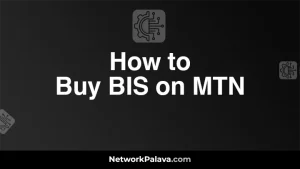What Is MTN MiFi? Learn Everything

If you’re looking for a reliable way to stay connected on the go, you might be wondering, “What is MTN MiFi?” In this comprehensive guide, we’ll dive into everything you need to know about MTN MiFi. From how it works to its benefits and setup, you’ll get all the details to help you make an informed decision about this mobile hotspot device.
How Does MTN MiFi Work?
MTN MiFi is a compact, portable device that allows you to connect multiple devices to the internet via MTN’s network. Essentially, it acts as a mini router that provides a Wi-Fi signal to your phone, tablet, laptop, or any other Wi-Fi-enabled device.
Here’s how it works:
- Cellular Connection: The MTN MiFi device uses MTN’s cellular network to access the internet.
- Wi-Fi Signal: It converts this internet connection into a Wi-Fi signal that you can connect to.
- Multiple Devices: Depending on the model, it can support several devices simultaneously, allowing you to share your internet connection with friends, family, or colleagues.
Benefits of Using MTN MiFi
Using an MTN MiFi device comes with several advantages:
- Portability: It’s compact and easy to carry around, so you can have internet access wherever you go.
- Multiple Connections: Unlike your phone’s hotspot feature, an MTN MiFi can connect several devices at once without draining your phone’s battery.
- Stable Connection: It provides a stable and reliable connection compared to some public Wi-Fi options.
- Ease of Use: Setting it up is straightforward. Just turn it on, connect your devices to its Wi-Fi network, and you’re online.
Comparing MTN MiFi to Other Mobile Hotspots
When comparing MTN MiFi to other mobile hotspots, you’ll find that it stands out in several ways:
- Network Coverage: MTN offers extensive network coverage in Nigeria, so if you’re in an area with good MTN signal, the MiFi will work effectively.
- Speed and Reliability: MTN MiFi devices often provide fast internet speeds and reliable connections compared to some other brands.
- Customer Support: MTN’s customer support can help you with any issues related to the MiFi device or service.
Other mobile hotspots may have different features, but MTN MiFi is a solid choice if you’re looking for dependable internet access within MTN’s coverage area.
How to Set Up Your MTN MiFi Device
Setting up your MTN MiFi device is simple and can be done in a few steps:
- Insert the SIM Card: Open the device and insert the MTN SIM card into the slot.
- Power On: Turn on the MiFi device by pressing the power button.
- Connect to Wi-Fi: On your device (phone, tablet, or laptop), search for available Wi-Fi networks and select the one named after your MiFi device.
- Enter Password: Input the default password provided with the MiFi device (usually found on the device or in the manual).
- Access the Internet: Once connected, you’ll have internet access through the MTN network.
If you face any difficulties, refer to the user manual or contact MTN customer support.
Troubleshooting Common MTN MiFi Issues
Even with a reliable device like MTN MiFi, you might encounter occasional issues. Here’s how to troubleshoot common problems:
- No Internet Connection: Ensure that the device is properly connected to the MTN network. Check your signal strength and restart the device if necessary.
- Weak Signal: Move to a location with better MTN signal coverage.
- Device Not Connecting: Verify that you’re using the correct Wi-Fi password and that the device is powered on.
- Battery Issues: Charge the device fully and check if the battery is functioning properly.
If these steps don’t resolve the issue, reaching out to MTN support can help.
MTN MiFi Data Plans and Pricing
MTN offers various data plans that can be used with their MiFi devices. Here’s a brief overview of what you might find:
- Daily Plans: Suitable for short-term use, these plans offer a limited amount of data for one day.
- Weekly Plans: Provide more data over a week, ideal for frequent users.
- Monthly Plans: Offer a substantial data allowance for a full month, perfect for regular use.
Pricing varies based on the amount of data and the duration of the plan. You can choose a plan that best suits your needs based on your internet usage patterns.
FAQs About MTN MiFi
What is the difference between MTN MiFi and MTN mobile data?
MTN MiFi is a physical device that creates a Wi-Fi network using MTN’s mobile data, while MTN mobile data refers to the data service provided by MTN that can be used on smartphones and tablets.
How can I activate MTN MiFi?
To activate MTN MiFi, insert the MTN SIM card into the device, turn it on, and connect to the Wi-Fi network it generates. Follow the setup instructions included with the device for more details.
Can I use MTN MiFi outside Nigeria?
MTN MiFi devices are primarily designed for use within Nigeria. Using them outside the country might require international roaming, which could be subject to additional charges and availability.
How many devices can connect to MTN MiFi at once?
The number of devices that can connect to an MTN MiFi device varies by model. Generally, most MTN MiFi devices support around 10-15 connections simultaneously.
What should I do if my MTN MiFi is not working?
If your MTN MiFi isn’t working, check for signal strength, ensure the device is properly charged, and verify that you’re using the correct Wi-Fi password. Restarting the device often helps. If the problem persists, contact MTN support for assistance.
1. What Is MTN MiFi, and How Does It Work?
MTN MiFi is a portable wireless device that allows you to connect multiple devices to the internet using MTN’s network. Think of it as a personal hotspot you can carry in your pocket. It works by inserting an MTN SIM card into the MiFi device, which then creates a Wi-Fi network that your phone, laptop, or other devices can connect to. It’s perfect for when you’re on the go and need reliable internet access.
2. How Many Devices Can Connect to an MTN MiFi at the Same Time?
An MTN MiFi device typically allows up to 10 devices to connect simultaneously. This makes it ideal for small groups, such as family members or colleagues working together. However, keep in mind that the more devices connected, the slower the speed might become, especially if everyone is streaming or downloading large files.
3. What Are the Benefits of Using an MTN MiFi Instead of a Smartphone Hotspot?
Using an MTN MiFi offers several advantages:
- Battery Life: It won’t drain your phone’s battery since the MiFi has its own power source.
- Stable Connection: MiFi devices are built for prolonged internet use, so they generally offer a more stable connection than a smartphone hotspot.
- Multi-Device Connectivity: MiFi supports more devices at once compared to most smartphones.
- Dedicated Data Plans: MTN often provides special data bundles for MiFi users, which can be more cost-effective.
4. Can I Use an MTN MiFi with Any Network?
Most MTN MiFi devices are locked to the MTN network, meaning they only work with MTN SIM cards. However, there are some unlocked MiFi devices available that can work with other networks. If you need flexibility, check whether the MiFi device is locked or unlocked before purchasing.
5. How Long Does the MTN MiFi Battery Last?
The battery life of an MTN MiFi device depends on the model, but most devices last between 6 to 8 hours of continuous use on a full charge. If you’re not actively using it, the battery can last longer in standby mode. For heavy usage, consider carrying a power bank to recharge on the go.
6. Is the MTN MiFi Good for Online Gaming?
Yes, but it depends on the network coverage in your area. MTN MiFi can handle online gaming if the signal strength is strong and the data speed is high enough. However, gaming often requires low latency, so if you’re in an area with poor network coverage, you may experience lag.
7. How Do I Check My Data Balance on an MTN MiFi?
To check your data balance, you can:
- Log into the MTN MiFi web interface (usually accessed via your browser) and view your usage details.
- Dial MTN’s USSD code for checking data balance on a connected device (e.g., 1314#).
- Use the MTN mobile app to monitor your data usage.
These methods allow you to stay on top of your data consumption and avoid unexpected disruptions.
8. Can I Use MTN MiFi for Streaming Videos?
Absolutely! MTN MiFi is excellent for streaming videos on platforms like YouTube, Netflix, or TikTok. Just ensure you have enough data and a good network signal. Streaming in HD or 4K will consume more data, so adjust your video quality settings based on your data plan to avoid running out quickly.
9. How Do I Set Up and Secure My MTN MiFi?
Setting up and securing your MTN MiFi is easy:
- Insert the SIM Card: Place your MTN SIM card into the MiFi device.
- Power On: Turn on the device and wait for the network signal to stabilize.
- Connect to Wi-Fi: Use the default Wi-Fi name (SSID) and password printed on the device to connect.
- Change Password: Access the MiFi admin page via your browser and change the default password to something unique and secure.
- Set Data Limits: If your MiFi supports it, set data limits to prevent overuse.
10. What Data Plans Are Available for MTN MiFi?
MTN offers special data bundles for MiFi devices. These plans usually come with more data at discounted rates compared to regular data plans. For example, MTN’s MiFi bundles may include monthly plans with up to 40GB or more. To activate these plans, visit the MTN website, use the USSD code associated with your SIM, or buy through the MyMTN app.
11. Can I Use MTN MiFi Abroad?
If you have an unlocked MTN MiFi device, you can use it with a local SIM card in another country. However, if it’s locked, it will only work with MTN’s network. For international use, check whether MTN offers roaming services for your MiFi and be aware that roaming charges may apply.
12. What Should I Do If My MTN MiFi Isn’t Connecting?
If your MTN MiFi isn’t connecting to the internet, try these steps:
- Check Your Data Balance: Ensure you have an active data plan.
- Restart the Device: Turn the MiFi off and on again.
- Relocate: Move to an area with better network coverage.
- Check Signal Strength: Poor signal might require repositioning the device or using an external antenna.
- Reset Settings: If all else fails, perform a factory reset and reconfigure the device.