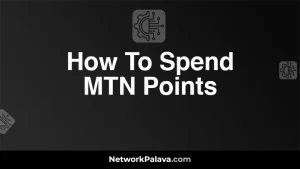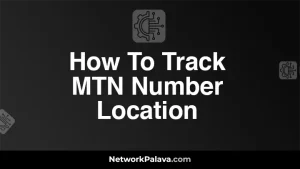3 Simple Methods to Check Borrowed Data Balance on MTN
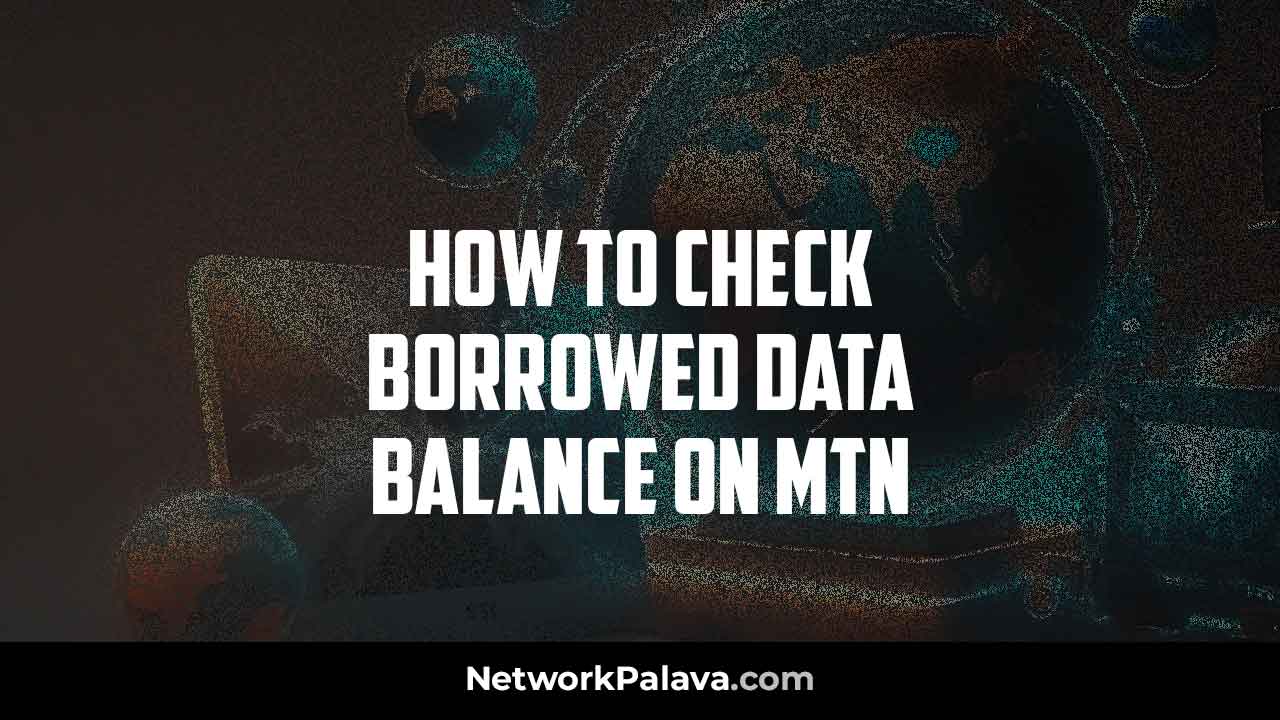
Looking for how to check borrowed data balance on MTN?
Are you curious about how to keep track of your borrowed data balance on MTN? Well, let me show you the simple steps to effortlessly check it. Knowing your borrowed data balance ensures you’re always in control of your usage and can plan accordingly.
Firstly, if you’ve borrowed data from MTN, it’s essential to monitor how much you’ve used to avoid unexpected charges. To do this, you can follow a few straightforward steps to check your balance.
One way is by dialing a specific code provided by MTN. By simply dialing this code, you can instantly access information about your borrowed data balance.
Alternatively, you can check your borrowed data balance via the MTN mobile app. This option provides a user-friendly interface where you can easily navigate to the section displaying your data balance.
Another method is through the MTN website. By logging into your account online, you can access detailed information about your data balance, including any data you’ve borrowed. It’s a comprehensive way to manage your account and ensure you’re always aware of your usage.
By utilizing these methods, you can stay informed about your borrowed data balance on MTN and avoid any surprises on your next bill. Keeping track of your usage empowers you to make informed decisions and stay within your data limits.
3 Ways to Check Borrowed Data Balance on MTN
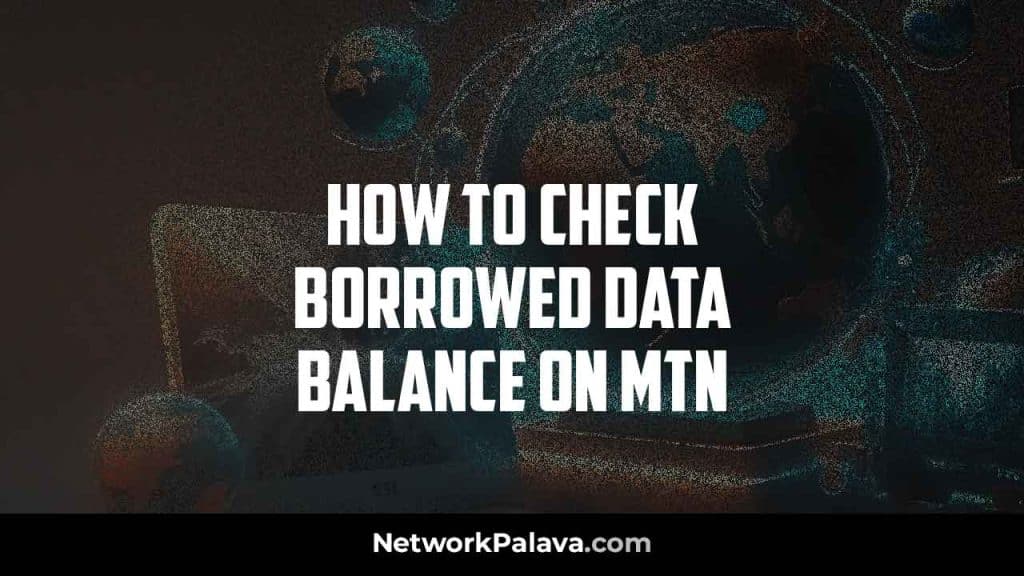
There are three convenient ways to check your borrowed data balance on MTN:
1. Using the MTN USSD Menu (303#)
This is a quick and easy method accessible from your phone’s dialer app. Here’s how:
- Dial *303# on your phone.
- Select “My Account” from the menu options.
- Choose option “2” to view your account balance.
- The screen will display your current borrowed data balance.
2. Using the MTN 303 IVR Menu
Prefer an interactive voice response system? The 303 IVR menu is another option:
- Dial 303 on your phone.
- Follow the voice prompts carefully.
- Press “5” to check your account balance.
- You’ll receive an SMS with your borrowed data balance information.
3. Checking via SMS
This method is handy if you don’t have access to the internet:
- Open your Messaging app and then, create a “New message”.
- In the recipient field, enter “303”.
- Type “Balance” in the message body.
- Send the SMS.
- You’ll receive a reply containing your borrowed data balance details.
With these methods, you can easily keep track of your borrowed data and avoid any unexpected charges.
MTN Borrowed Data Services (XtraByte)

When you find yourself in a pinch, needing some extra data to keep you connected, MTN has got your back with its XtraByte service. With XtraByte, you don’t have to worry about being left in the dark when your data runs out unexpectedly. How does it work? Well, let me tell you.
Imagine this: You’re in the middle of a crucial video call, and suddenly, your data runs out. Panic sets in. But wait! With XtraByte, you can simply borrow the data you need to finish that call or send that important email. It’s like having a safety net for your data plan.
Now, let’s talk about repayment. When you borrow data through XtraByte, it’s not a freebie. You’re essentially taking an advance on your data allowance. So, it’s important to use it wisely and understand the terms of repayment. Think of it as borrowing Mo from a friend—you’ll want to pay them back as soon as you can, right?
So, the next time you’re running low on data and need a little boost to get you through, remember XtraByte.
FAQs on MTN Data Borrowing

What is the code for MTN borrow data?
There isn’t a direct USSD code to check the borrow data code itself. However, you can access data borrowing options by dialing *303# and selecting “XtraByte”. This will show you the available data bundles you can borrow.
Should I borrow data or explore other options?
MTN offers various data bundle options besides borrowing. It’s always a good idea to explore these options first to find a plan that suits your data needs and budget. Borrowing data should be used occasionally when you urgently need a data top-up.
Please, How can I view my MTN shared data balance?
Checking a shared data balance might differ depending on the specific plan. Refer to your plan information or contact MTN customer care for specific instructions on how to check your shared data balance.
Managing Your MTN Borrowed Data: Repayment, Stopping Borrowing, and Data Management
How do I pay back MTN borrowed data?
When you borrow data from MTN, it’s like a small loan that you need to repay. But don’t worry, the repayment process is seamless. You see, once you borrow data, MTN automatically deducts the amount you owe from your main account the next time you recharge. That’s right, no need to stress about initiating a separate repayment process or worrying about remembering to pay it back. MTN takes care of it for you, making it convenient and hassle-free. So, whether you’re topping up your account for calls, texts, or additional data, you can rest assured knowing that your borrowed data will be repaid automatically.
How do I stop MTN data borrowing?
Currently, MTN doesn’t offer a way to directly disable data borrowing. However, you can avoid borrowing altogether by keeping your main account balance topped up. This way, you’ll have enough airtime to cover your data usage and won’t need to resort to borrowing.
How can I stop my data from using my airtime?
If you want to prevent your airtime from being used for data, you can deactivate data services by dialing *141#. Remember, this will also prevent you from accessing the internet until you reactivate data services by dialing *131#. Just be aware that deactivating data services might affect your ability to use internet-based apps and services.
By following these tips and understanding how to check your borrowed data balance on MTN, you can manage your data usage more effectively and avoid any unwanted surprises on your next bill.
FAQs: How to Check Borrowed Data Balance on MTN
Here are some FAQs about checking borrowed data balances on MTN, with detailed answers tailored to provide clarity and assist you.
What Is Borrowed Data on MTN, and How Does It Work?
Borrowed data on MTN is a service that allows you to get data bundles in advance when you run out of data and repay later. It’s part of MTN’s XtraByte service. If you’re eligible, MTN provides you with a specific data limit based on your usage history, which you can borrow instantly. The borrowed amount, plus a service fee, will be deducted from your next recharge.
Think of it as a short-term “data loan” for emergencies when you need data but don’t have airtime to buy it.
How Can I Check My Borrowed Data Balance on MTN?
There are three simple methods to check your borrowed data balance on MTN:
- Using the USSD Code
Dial *556# on your phone and wait for a response. Your current data balance, including borrowed data, will appear on the screen. - Via SMS
Send an SMS with the word “Balance” to 131. MTN will send you a reply with your data balance details, including borrowed data. - Using the MyMTN App
Open the MyMTN app and log in. Go to the “Data” section to view your borrowed data balance and other details in real-time.
What Happens If I Use Up My Borrowed Data Before Repayment?
If you exhaust your borrowed data before repaying, you won’t be able to borrow again until you settle the previous balance. To avoid service disruption, ensure you recharge your account to pay off the borrowed amount and service fee.
Is There a Specific USSD Code to Check Only Borrowed Data?
Unfortunately, MTN doesn’t provide a USSD code dedicated solely to checking borrowed data. However, dialing *556# shows all your data balances, including borrowed data. For a more detailed breakdown, use the MyMTN app.
How Do I Know If I’m Eligible to Borrow Data on MTN?
Eligibility depends on:
- Your recharge history: Frequent recharges increase your eligibility.
- Your MTN usage pattern: Active users are more likely to qualify.
- Clearing previous debts: You must pay off any borrowed airtime or data to borrow again.
To check if you’re eligible, dial *606# and select “Request Data Loan.” If approved, you’ll see the amount you’re eligible to borrow.
Can I Borrow Data More Than Once Without Repaying the Previous Loan?
No, MTN requires you to clear your existing borrowed data and its service fee before borrowing again. If you attempt to borrow without repaying, you’ll get a notification reminding you to settle your balance.
Does Borrowed Data Expire, and How Long Does It Last?
Yes, borrowed data on MTN has an expiration date. The validity period depends on the data bundle borrowed but typically ranges from 1 to 7 days. To avoid losing unused data, make sure you use it within the validity period. You can check the expiration date along with your balance by dialing *556#.
Will Borrowed Data Be Deducted First When I Recharge My Account?
Yes, MTN automatically deducts the borrowed data cost (including the service fee) as soon as you recharge. For instance, if you borrow ₦100 worth of data and recharge ₦500, ₦100 plus the service fee will be deducted immediately, and the remaining balance will reflect in your account.
Can I Use Borrowed Data for All Internet Services?
Absolutely! Borrowed data works just like any regular data bundle. You can use it for browsing, streaming, downloading, social media, and other online activities. However, data usage rates apply as per your current tariff plan.
How Can I Check the Expiry Date of My Borrowed Data?
To check the expiry date of your borrowed data, dial *556# or open the MyMTN app. The system will show your current balance along with the validity period. If you miss this, MTN also sends a notification via SMS before your data expires.
What Happens If I Don’t Repay Borrowed Data?
If you fail to repay borrowed data, MTN will restrict you from accessing the XtraByte or XtraTime services in the future. Additionally, the outstanding amount will be deducted from your next recharge, leaving you with less airtime or data.
Is Borrowing Data Better Than Buying a Regular Data Bundle?
Borrowing data is convenient for emergencies when you run out of data and can’t recharge immediately. However, regular data bundles are cheaper since they don’t include a service fee. Use borrowed data as a last resort to avoid paying extra.
Can I Cancel a Borrowed Data Request If I Change My Mind?
No, once you borrow data on MTN, the request cannot be canceled. The amount will be credited to your account immediately, and you’re expected to repay it with your next recharge.
How Can I Avoid Needing to Borrow Data Frequently?
To avoid relying on borrowed data:
- Always monitor your data usage to recharge in time.
- Subscribe to larger, long-term data plans to ensure you don’t run out unexpectedly.
- Use MTN’s data rollover feature to retain unused data when renewing your bundle.
Can I Borrow Airtime and Data at the Same Time on MTN?
Yes, MTN allows you to borrow both airtime and data simultaneously, provided you meet the eligibility criteria and have cleared previous debts. You can use *606# to access both services.
These FAQs cover everything you need to know about borrowing and checking your data balance on MTN. Whether it’s understanding how borrowed data works, checking balances, or repaying loans, I’ve laid it all out for you in simple terms.
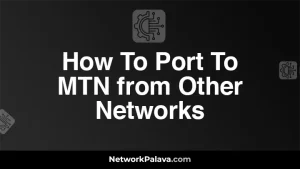
![How To Rica Your MTN SIM Card [Simple Steps] 6 How To Rica Your MTN SIM Card](https://networkpalava.com/wp-content/uploads/2024/09/How-To-Rica-Your-MTN-SIM-Card-300x169.webp)