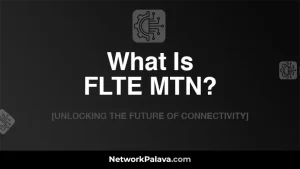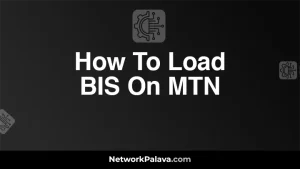How To Pay Your MTN Contract Via Capitec App

If you’re an MTN subscriber looking for a simple way to manage your contract payments, the Capitec app is a convenient option. In this guide, I’ll walk you through how to pay your MTN contract via the Capitec app, explaining the process step by step. From setting up the app to troubleshooting common issues, you’ll have everything you need to complete your payments hassle-free.
About MTN Contracts and Capitec Bank

An MTN contract is a monthly payment plan that allows you to access mobile services such as data, voice calls, and SMS. These contracts are typically tied to a specific period, say 12, 24, or 36 months. When you sign up for an MTN contract, you agree to pay a fixed fee every month in exchange for a bundle of services.
Contracts are a great way to manage your mobile expenses, but they come with the responsibility of timely payments. Missing a payment can lead to suspension of services, and that’s why it’s important to know how to stay on top of your bills.
Benefits of Using Capitec App for Payments
The Capitec app offers a range of benefits for MTN customers. You don’t have to visit a store or find a physical payment location anymore. Everything happens right from your phone, anytime, anywhere.
Paying your MTN contract via the Capitec app means:
- Convenience: You can pay your bill instantly, without standing in long queues or rushing to meet a payment deadline.
- Security: Capitec uses high-grade encryption, so your transactions are secure.
- Real-time tracking: You can monitor your account balance, see your payment history, and know exactly when a payment is made.
Let’s get started with the steps you’ll need to follow to set this up.
Setting Up the Capitec App for MTN Contract Payments

Before you can pay your MTN contract via the Capitec app, you’ll need to have the app properly set up on your smartphone. This part is easy, and I’ll show you how.
How to Download and Register on the Capitec App
The Capitec app is available on both Android and iOS platforms. Here’s how you can download and register:
- Go to your App Store or Google Play Store: Search for “Capitec Bank” in the search bar. Ensure that you download the official app by checking the publisher.
- Install the App: Click on “Install” to download the app onto your phone.
- Open the App: Once downloaded, open the app. You’ll be prompted to register if you haven’t done so before.
- Complete the Registration Process: Follow the on-screen instructions to link your Capitec bank account to the app. You’ll need your bank card, ID, and phone to complete the verification process.
Now, you’re ready to go!
Linking Your MTN Contract to the Capitec App
To pay your MTN contract via the Capitec app, you’ll need to link your contract to the app. Here’s how to do it:
- Log in to your Capitec app: Enter your secure PIN or use biometric verification if you’ve set it up.
- Go to the Payments Section: Once logged in, tap on “Payments” from the main menu.
- Add a New Beneficiary: Tap on “Add Beneficiary” and search for MTN under the list of available billers.
- Enter Your MTN Contract Details: Input your MTN account number and other required information. Double-check to ensure that your details are correct before proceeding.
- Save Beneficiary: Once your contract is linked, save MTN as a beneficiary so you won’t need to repeat this process for future payments.
Once your MTN contract is linked, you’re all set to make your first payment.
How To Pay Your MTN Contract Via Capitec App

Now that you’ve set up your Capitec app and linked your MTN contract, it’s time to pay your bill. Let me take you through the exact steps on how to pay your MTN contract via the Capitec app.
Checking Your MTN Contract Balance on Capitec App
Before making a payment, it’s a good idea to confirm the outstanding balance on your MTN contract. Here’s how you can do that:
- Log in to the Capitec App: Use your secure PIN or biometric verification.
- Go to Payments: Select the “Payments” tab from the home screen.
- Select MTN Beneficiary: Since you’ve already added MTN as a beneficiary, simply select it from the list.
- View Balance Due: The app will display the outstanding balance on your MTN contract.
If everything looks correct, you’re ready to make your payment.
Making a Payment for Your MTN Contract Using the Capitec App
To make the actual payment, follow these steps:
- Go to the Payments Section: Open the Capitec app and navigate to “Payments” from the main menu.
- Select MTN Beneficiary: Choose the MTN contract you linked earlier from your saved beneficiaries.
- Enter the Payment Amount: Input the amount you want to pay. You can pay the full balance or make a partial payment.
- Confirm the Payment: Review the payment details and hit “Confirm.” You’ll be asked to enter your PIN or provide biometric verification.
- Receive Confirmation: After the transaction is successful, you’ll receive a confirmation notification. This means your MTN contract has been paid.
Remember, the Capitec app allows you to store multiple contracts and accounts, making it easy to manage payments for different services from one place.
Troubleshooting Common Issues When Paying Your MTN Contract Via Capitec App
While paying your MTN contract via the Capitec app is typically smooth, there may be times when issues arise. Here are some common problems and how you can resolve them.
Payment Delays or Failures
Sometimes payments may not reflect immediately on your MTN account. This could be due to technical issues or network delays. If this happens, here’s what you can do:
- Wait for 24 Hours: Give it a day for the payment to process. If it still doesn’t reflect, contact Capitec customer service.
- Check for Errors: Double-check that you entered the correct MTN account details. If there’s an error, the payment may not go through.
- Retry the Payment: If the transaction fails, try processing the payment again after checking your account balance.
Updating Payment Details in the Capitec App
If you’ve recently changed your MTN contract or need to update your details in the Capitec app, here’s what to do:
- Log in to the App: Open the Capitec app and log in.
- Go to Beneficiaries: Find your MTN beneficiary from the list.
- Edit Beneficiary Details: Click on the “Edit” option to update your contract details, such as account number or payment reference.
Once updated, make sure to double-check the information before processing another payment.
FAQs: Paying Your MTN Contract via Capitec App
Can I pay my MTN contract early using the Capitec App?
Yes, you can. The Capitec app allows you to make payments at any time, so if you want to settle your MTN contract before the due date, simply follow the payment steps mentioned above.
What are the fees for paying an MTN contract through the Capitec App?
There are no additional fees for paying your MTN contract through the Capitec app. The transaction is processed like any other payment made through your bank account.
How long does it take for the payment to reflect on my MTN account?
Payments made via the Capitec app are typically processed instantly, but in some cases, it may take up to 24 hours for the payment to reflect on your MTN account.
Is it safe to use the Capitec App for MTN contract payments?
Yes, the Capitec app uses advanced encryption technologies to ensure that all transactions are secure. Your banking details and MTN account information are safe when processed through the app.
By following this guide, you’re well on your way to managing your MTN contract payments through the Capitec app in the simplest, most efficient way possible.
1. How do I pay my MTN contract using the Capitec app?
To pay your MTN contract via the Capitec app, start by logging into your Capitec mobile banking app. From the home screen, tap on the “Payments” option, then select “Pay beneficiary.” Enter your MTN number as the beneficiary, and ensure you select the contract payment option. Once you enter the correct amount and confirm the payment details, you can submit the payment.
2. Can I pay my MTN contract payment with Capitec if I’m outside South Africa?
Yes, as long as you have access to the Capitec app and an active internet connection, you can pay your MTN contract even when you are outside South Africa. However, ensure that you are using the international version of the Capitec app if you’re abroad, and that your mobile data or Wi-Fi is stable. It’s also advisable to check if your payment might incur any international transaction fees.
3. Do I need to register my MTN number as a beneficiary on the Capitec app?
Yes, to make payments easily, you must register your MTN number as a beneficiary. The Capitec app allows you to add your MTN contract number as a beneficiary once, which simplifies the process for future payments. To do this, go to the “Beneficiaries” section in your Capitec app and add your MTN number. Ensure the details are accurate before confirming.
4. What are the transaction fees when paying my MTN contract via Capitec app?
Capitec typically doesn’t charge additional fees for paying third-party payments like your MTN contract via their app, but always check the app for any specific charges that may apply to your account. There may be a fee depending on your type of account or if you are paying via a different method (e.g., credit card). I suggest reviewing the payment summary before confirming to make sure there are no unexpected fees.
5. How can I check if my MTN contract payment was successful via Capitec?
Once you make the payment, you should receive a confirmation notification both within the Capitec app and via SMS or email from MTN, depending on your settings. Additionally, you can review your payment history in the Capitec app to ensure the payment was processed successfully. If you encounter any issues, you can also call MTN customer service for confirmation.
6. Can I schedule my MTN contract payments through the Capitec app?
Yes, Capitec allows you to schedule payments through its app, which is perfect for recurring MTN contract payments. To do this, when you make a payment, simply choose the “Schedule” option and enter the date you’d like the payment to be processed. This feature ensures that your MTN contract is paid on time every month without needing to manually make the payment.
7. What should I do if I can’t find my MTN contract payment option in the Capitec app?
If you can’t find the MTN contract payment option, ensure that your Capitec app is updated to the latest version. Sometimes, older versions of the app may not display all available features. If the issue persists, you can contact Capitec customer service or visit your nearest branch to confirm whether your payment option is activated on your account.
8. Is it possible to pay my MTN contract early using the Capitec app?
Yes, you can pay your MTN contract early using the Capitec app. Simply log in to your account, follow the usual payment procedure, and enter the full amount due or a portion of it. The payment will be applied to your outstanding balance, and your account will be updated accordingly. This can help reduce future interest or fees associated with your contract.
9. What if I enter the wrong MTN number when paying via the Capitec app?
If you enter the wrong MTN number by mistake, your payment may be sent to the wrong account. In this case, immediately contact both Capitec and MTN customer service. Capitec will assist you in reversing the payment, while MTN may be able to adjust your account if the payment was sent incorrectly. Always double-check the details before confirming the transaction.
10. Are there any limits to the amount I can pay for my MTN contract using Capitec?
The amount you can pay for your MTN contract using Capitec is generally limited by your available balance and any daily transaction limits set by Capitec. To check the limits, visit the “Payments” section of the app. You can also contact Capitec directly to confirm your transaction limits if you plan on making a large payment.