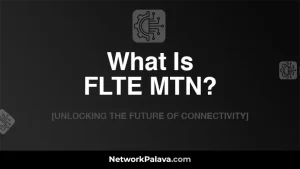How To Create HTTP Injector File For MTN
Are you looking for a detailed guide on How To Create HTTP Injector File For MTN? You’re in the right place! This article will walk you through all the steps you need to create an Http Injector file specifically for MTN. Whether you’re new to using Http Injector or simply want a refresher, I’ll guide you through every step. By the end, you’ll have everything you need to start configuring your MTN settings to enjoy fast and secure internet access using this powerful tool.
Let’s dive straight into it.
What Is an HTTP Injector File?
An Http Injector file is a configuration file that allows you to bypass restrictions or access free internet on a specific network. It’s used to configure apps like the Http Injector tool for tunneling traffic securely through an SSH connection or VPN. For MTN, this file enables you to access their network and make use of free or unlimited internet features (depending on the available exploits at the time).
How Http Injector Files Work With MTN Networks
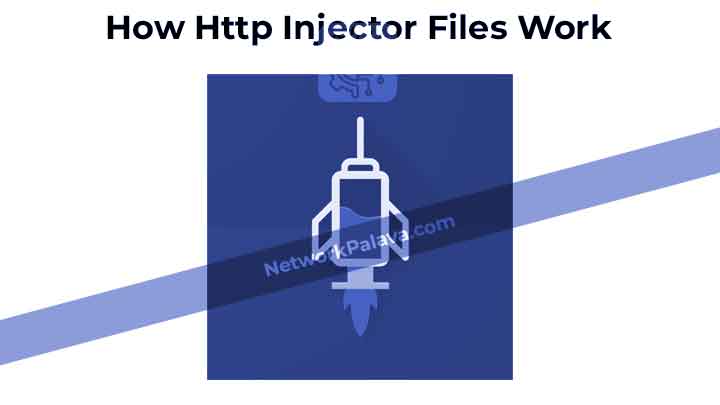
Before we jump into the creation process, let’s briefly touch on how these files work with the MTN network. Http Injector files essentially reroute your internet traffic through a server that hides your IP address, making it appear as if you’re accessing the internet from a different location or network. On MTN, you might be able to exploit specific server settings or use payloads that allow for free internet access or improved network speeds.
Requirements for Creating an Http Injector File for MTN
Before you begin, you’ll need a few things to create your Http Injector file for MTN successfully. Here’s a quick list of everything you’ll need:
- Http Injector app (You can find this on the Google Play Store for Android users).
- MTN SIM card with a stable data connection.
- SSH account (You can create one online for free).
- A working MTN payload (This is the configuration string that allows free internet access, which we’ll go over later).
Having these ready will save you time as we go through the steps.
How To Create HTTP Injector File For MTN

Now, let’s get into the detailed steps on how to create an Http Injector file for MTN. Follow these instructions carefully, and you’ll be good to go!
Step 1: Downloading and Installing the HTTP Injector App
The first thing you need to do is download the HTTP Injector app. It’s a free app, and you can easily find it on the Google Play Store. Once downloaded, install it on your Android phone.
Open the app, and you’ll be greeted by a simple interface with several options. Don’t worry if it looks confusing right now. We’ll break it down as we move forward.
Step 2: Configuring the HTTP Injector Settings for MTN
Once you’ve installed the app, the next step is configuring it for the MTN network. Follow these steps:
- Open the Http Injector app and tap on the three dots at the top right corner.
- From the menu, select Payload Generator. This is where we will create the MTN payload.
- In the payload generator screen, you’ll need to enter some details specific to the MTN network. Here’s an example of what you can input:
- URL/Host:
mtnnigeria.net - Request Method:
GET - Injection Method:
Normal - Leave the other settings as they are.
- URL/Host:
After filling out these fields, tap Generate Payload. You’ll now have a payload string that’s ready to be used for MTN.
Step 3: Importing or Creating a Payload for MTN
Now that you’ve generated the payload, it’s time to apply it within the app.
- Go back to the main screen of Http Injector and tap Payload.
- Paste the payload string you just generated.
- Under SSH Settings, you’ll need to enter your SSH account details. This includes your SSH Host, Username, Password, and Port. If you don’t have an SSH account yet, you can create one for free online. Just search for “free SSH account,” and there are many websites that provide these services.
Step 4: Saving and Exporting Your HTTP Injector File for MTN
Once you’ve set up your payload and SSH account, it’s time to save the configuration as an Http Injector file for future use. This way, you don’t have to repeat the whole process every time.
- Tap the three dots again in the Http Injector app.
- Select Export Config and give your configuration a name like MTN Free Config.
- Save the file on your device.
Now, you have successfully created your own Http Injector file for MTN!
Troubleshooting Common Issues When Creating Http Injector File For MTN
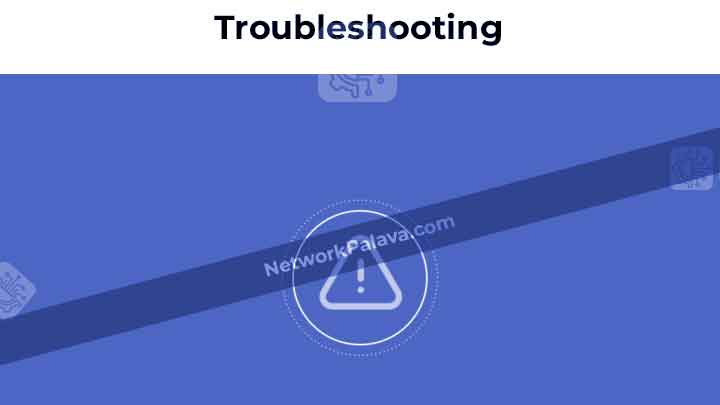
Even though creating the file is straightforward, sometimes things may not work as expected. Here are some common issues you may face and how to fix them:
- Connection Timeout: This happens when the SSH server is down or overloaded. Try changing the SSH account or use a different server.
- Slow Connection: If your connection is too slow, check if your payload is still valid. Some payloads may expire or become ineffective over time.
- No Internet Access: If you can’t access the internet even after setting everything up, try checking your MTN SIM card’s APN settings. Ensure that you are using the default MTN APN settings.
FAQs About Creating HTTP Injector Files for MTN
Can I Use Http Injector Files on Other Networks Besides MTN?
Yes, Http Injector files can be configured to work on other networks like Airtel, Glo, and 9mobile. The process is generally the same, but the payload and SSH settings will be different depending on the network.
How Do I Know If My Http Injector File for MTN Is Working?
Once you’ve set everything up, tap Start on the Http Injector app. If everything is correct, you’ll see the app connect, and you should be able to browse the internet without using your MTN data plan.
Is It Safe to Use Http Injector Files for MTN?
While using Http Injector files can help you access free internet, it’s important to use these files responsibly. Always ensure you’re not violating any of MTN’s terms and conditions, as misuse can result in penalties or blocked accounts.
What Should I Do If My Http Injector File for MTN Stops Working?
If your Http Injector file stops working, it could be due to a change in MTN’s network settings or because the payload has expired. You can try generating a new payload or finding a new SSH server to reconnect.
There you have it! By following these steps, you now know how to create an HTTP Injector file for MTN that allows you to enjoy the network’s features more effectively. Remember to keep your configuration files updated and regularly check for new payloads to ensure continued access.
How Does HTTP Injector Work for Free MTN Internet Access?
HTTP Injector works by modifying HTTP headers to bypass certain restrictions on the MTN network. It uses a configuration file containing payloads, proxy details, and other parameters to route your data traffic through a secure server, tricking the network into allowing free access.
Think of it like a custom map for your internet connection—it tells your data where to go and how to move without being blocked. But keep in mind, you’ll need valid settings for MTN, and some tricks may stop working if the network updates its security.
What Do I Need Before Creating an HTTP Injector File for MTN?
Before you can create an HTTP Injector file for MTN, here’s what you’ll need:
- MTN SIM card with active data or zero balance (depending on the trick you’re using).
- HTTP Injector app (download it from Google Play Store).
- Valid MTN configuration settings, such as payloads, proxies, and remote servers.
- A working SNI (Server Name Indication) for MTN.
Having all these tools ensures your configuration file works seamlessly.
What Is an HTTP Payload, and Why Is It Important?
The HTTP payload is a script or string of instructions used by HTTP Injector to communicate with the MTN server. It contains information like GET or POST requests, host details, and user-agent strings.
In simple terms, the payload is the heart of your HTTP Injector configuration—it’s what tricks MTN into giving you internet access. A poorly written payload means your injector won’t connect. That’s why it’s crucial to craft a payload that aligns with MTN’s server behavior.
How Do I Create a Custom Payload for MTN?
Creating a custom payload isn’t as hard as it seems. Here’s how to do it:
- Open HTTP Injector and go to the Payload Generator section.
- Choose the method (GET, POST, CONNECT, etc.) based on the trick you’re using.
- Enter the URL/host (e.g.,
www.mtnonline.comor any working MTN host). - Add extra headers like
Host,User-Agent, orConnection: keep-alive. - Click Generate Payload and test it for functionality.
If it works, save it as part of your configuration file.
What Is the Difference Between a Proxy and an SNI in HTTP Injector?
A proxy is a server that routes your internet traffic through an intermediary, hiding your real IP and making it appear as if the traffic comes from the proxy server.
An SNI (Server Name Indication) is part of the SSL/TLS handshake that identifies the host you’re connecting to. In the case of MTN tricks, an SNI might be a specific MTN domain or subdomain that isn’t blocked.
Both proxies and SNIs are critical for bypassing restrictions and ensuring your HTTP Injector file works properly.
Can I Share My HTTP Injector File with Others?
Yes, you can share your HTTP Injector file, but with caution. When creating the file, you’ll have the option to lock it to prevent others from viewing or editing its contents.
Sharing unlocked files can expose your payload, proxy details, and other settings, which might lead to misuse or rapid patching by MTN. To stay safe, always lock sensitive files before sharing.
Why Does My HTTP Injector Connection Keep Disconnecting?
There are several reasons why your HTTP Injector connection might disconnect frequently:
- Expired Payload or Proxy: The settings you’re using might no longer be valid.
- Poor Network Signal: Ensure you have a stable MTN network connection.
- App Configuration Issues: Double-check your HTTP Injector settings for errors.
- Server Downtime: The remote server or proxy might be offline or overloaded.
To fix this, update your configuration, switch to a better server, or use a different payload.
Can I Use HTTP Injector Without Rooting My Phone?
Absolutely! HTTP Injector doesn’t require root access to function. You can use it on any Android device as long as you configure it correctly.
Rooting is only necessary if you want to use advanced features, like routing all your phone’s traffic through the injector (not just app-specific traffic). However, for basic MTN tricks, no rooting is needed.
How Do I Find Working MTN Hosts for My Configuration?
Finding working hosts for MTN can be tricky, but here’s what I recommend:
- Ping Test Websites: Use tools like Ping or HTTP header analyzers to check which MTN domains respond.
- Community Forums: Join Telegram or WhatsApp groups where people share updated hosts.
- Trial and Error: Test various MTN subdomains, such as
online.mtn.comorgame.mtn.com.
Once you find a working host, use it as your payload’s URL or SNI.
Is It Legal to Use HTTP Injector for MTN Free Browsing?
Using HTTP Injector for free browsing falls into a gray area. While the app itself is perfectly legal, using it to bypass MTN’s restrictions might violate their terms of service.
If you’re caught, MTN could block your SIM or disable your access to their services. I always advise using HTTP Injector responsibly and for legitimate purposes, like testing or learning about networking.
How Long Does an HTTP Injector File for MTN Last?
The validity of an HTTP Injector file depends on the settings used, such as the payload and proxy. Some configurations may last for days or weeks, while others stop working after a few hours.
To keep your file functional, regularly check for updated payloads, proxies, or SNIs and replace them as needed. Staying connected to communities or forums where updates are shared can help you maintain a working configuration.
Why Can’t I Connect Even After Setting Everything Up?
If you’ve followed all the steps and still can’t connect, here are some possible reasons:
- Invalid Host: Your payload or SNI might not be compatible with MTN’s current network settings.
- Blocked Proxy: The proxy server you’re using might be blacklisted.
- Incorrect App Settings: Check for typos or misconfigurations in your HTTP Injector settings.
- No MTN Coverage: Ensure your SIM has network signal and is properly inserted.
Troubleshoot by testing different configurations, updating your app, or seeking help from trusted online communities.