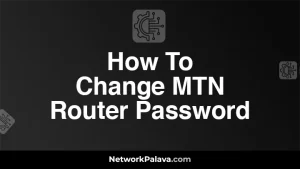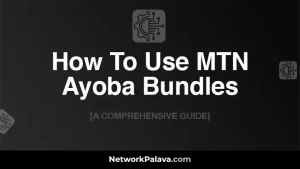How To Stop MTN Pop Up Messages
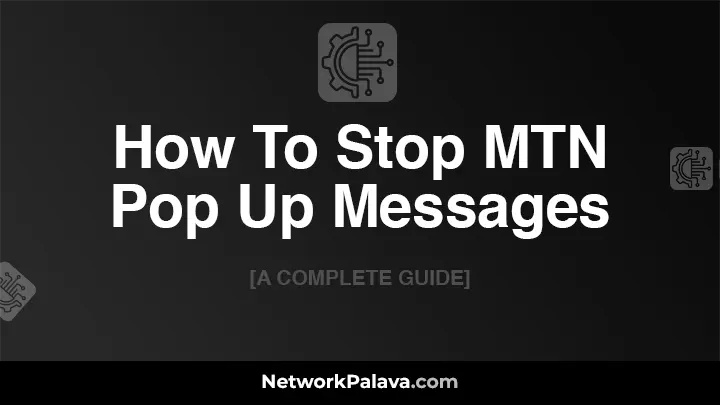
If you’re frustrated by the constant barrage of MTN pop up messages cluttering your screen, you’re not alone. In this guide, we’ll walk you through exactly how to stop MTN pop up messages, so you can enjoy a cleaner, distraction-free mobile experience. Whether you’re using an Android device, an iPhone, or looking to manage settings through USSD codes, we’ve got you covered. Let’s dive in!
About MTN Pop-Up Messages
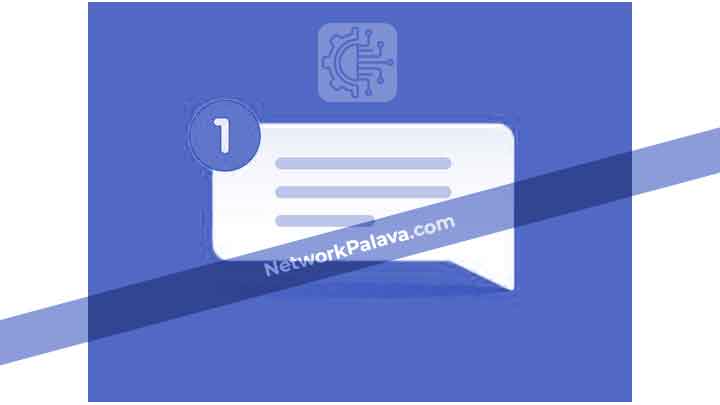
MTN pop up messages are notifications that appear on your screen, usually from MTN’s promotional or service-related communications. These messages might include offers, updates, or information about your account and services. They can interrupt your activities and become quite annoying if they appear too frequently.
Why Do MTN Pop Up Messages Appear?
MTN sends these pop up messages as part of their marketing and service update strategies. They aim to keep you informed about new services, promotions, or changes in your account status. However, if you find these messages excessive or disruptive, there are ways to stop them.
How To Stop MTN Pop Up Messages on Android
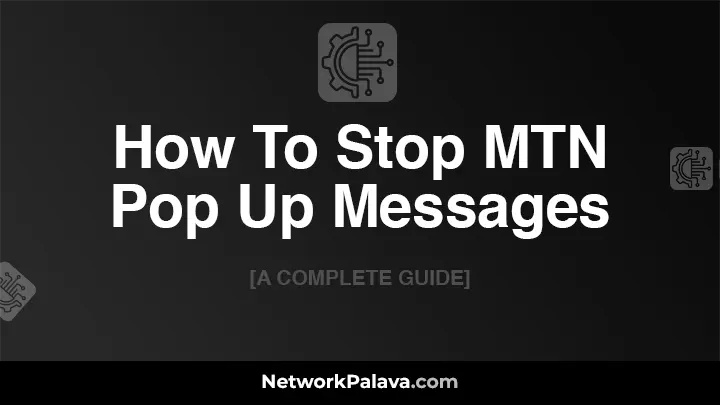
To stop MTN pop up messages on your Android device, follow these steps:
- Open Settings: Go to the “Settings” app on your device.
- Select Apps & Notifications: Tap on “Apps & Notifications” or a similar option, depending on your device.
- Find MTN Messages: Scroll through the list and select the MTN messaging app or any related app responsible for these notifications.
- Adjust Notification Settings: Tap on “Notifications” and then turn off the toggle for pop up notifications or adjust settings to block them.
This method helps in managing notifications directly from your device settings, effectively stopping unwanted pop ups.
Using MTN’s Official App to Block Pop Up Messages
Another efficient way to stop MTN pop up messages is by using MTN’s official app. Here’s how:
- Download and Open MTN App: Install the MTN app from the Google Play Store and open it.
- Access Settings: Navigate to the “Settings” or “Preferences” section in the app.
- Manage Notifications: Look for options related to notifications or messages. Here, you can disable or customize the types of messages you receive.
This approach allows you to control pop up messages through MTN’s own platform, ensuring you receive only the information you want.
How To Stop MTN Pop Up Messages on iOS

If you’re using an iPhone, follow these steps to stop MTN pop up messages:
- Open Settings: Go to the “Settings” app on your iPhone.
- Select Notifications: Tap on “Notifications” to view all notification settings.
- Find MTN Messages: Scroll down to find the MTN messaging app.
- Adjust Notification Settings: Tap on it and disable “Allow Notifications” or customize how and where notifications are shown.
This process will help you manage notifications and prevent MTN pop ups from appearing on your iPhone.
Blocking MTN Pop Up Messages Using Third-Party Apps

For additional control, you can use third-party apps designed to manage and block notifications. Here’s how:
- Install a Notification Manager App: Download a trusted notification manager app from the App Store.
- Configure the App: Open the app and set it up to block or filter MTN pop up messages according to your preferences.
These apps provide an extra layer of control over the notifications you receive.
How To Stop MTN Pop Up Messages via USSD Codes

MTN provides specific USSD codes to manage and block pop up messages. To use these codes:
- Dial the Code: Open your phone’s dialer and enter the USSD code provided by MTN (e.g., *123# or *456#).
- Follow Prompts: Follow the on-screen prompts to navigate to the message settings.
- Select Blocking Options: Choose options related to blocking or disabling promotional messages.
These codes offer a quick and convenient way to manage pop up messages without diving into app settings.
Verifying Pop Up Message Blocking via USSD
After entering the USSD code, it’s a good idea to verify that the changes have taken effect. Here’s how:
- Dial a Confirmation Code: Use the provided confirmation code or check your message settings through the USSD menu.
- Check for Messages: Monitor your phone to ensure that MTN pop up messages no longer appear.
This verification step ensures that your settings have been correctly applied.
Troubleshooting Common Issues with Stopping MTN Pop Up Messages
What to Do if MTN Pop Up Messages Persist
If you still receive MTN pop up messages after trying the above methods, consider these steps:
- Restart Your Device: Sometimes, a simple restart can resolve notification issues.
- Update Your Apps: Ensure that both your device and MTN app are up to date.
- Contact MTN Support: Reach out to MTN customer service for assistance with persistent issues.
These actions can help resolve any remaining problems with pop up messages.
Contacting MTN Support for Assistance
If you need further help, contact MTN support directly:
- Call Customer Service: Dial MTN’s customer service number for assistance.
- Visit a Service Center: Go to a local MTN service center for in-person help.
- Use Online Support: Visit MTN’s website or social media channels for additional support options.
MTN’s support team can provide solutions tailored to your specific situation.
FAQs
How do I block MTN pop up messages without affecting other notifications?
You can block MTN pop up messages by adjusting settings specifically for MTN’s messaging app or using USSD codes to target only promotional messages.
Can I permanently stop MTN pop up messages from appearing?
Yes, by following the steps outlined for your device and using USSD codes, you can effectively stop MTN pop up messages from appearing.
Are there any charges associated with stopping MTN pop up messages?
Generally, there are no additional charges for stopping MTN pop up messages. However, some methods might involve standard network charges.
How can I manage my MTN message settings for better control?
You can manage MTN message settings through your device settings, the MTN app, or by using USSD codes to customize which messages you receive.
1. Why Am I Receiving Pop-Up Messages on My MTN Phone?
You’ve probably noticed these annoying pop-up messages on your MTN phone, and you’re probably wondering why they keep showing up. These messages are typically from MTN, advertising promotions, services, or data plans. They are often called “flash messages” or “unsolicited messages.” While some can be useful, like promotional deals or important updates, they can quickly become overwhelming if you’re not interested. The root cause of these messages is usually your network settings or subscription to certain services, which can be easily managed.
2. How Do I Stop MTN Pop-Up Messages Without Unsubscribing from Services?
If you want to stop receiving the pop-up messages but still keep your services active, you can adjust your notification preferences. To do this, go to your MTN app or messaging settings and disable the alerts. This won’t affect your subscription, but it’ll stop those intrusive messages from interrupting your experience. You can also request MTN customer care to customize your message settings according to your preferences.
3. How Can I Block MTN Flash Messages on My Phone?
Blocking MTN flash messages directly on your phone is possible through a few simple steps. First, head over to your messaging settings. Look for the “Notification” or “Message Settings” section, and disable the pop-up notifications. On some Android devices, you can also block flash messages by blocking specific sender numbers, especially if the messages come from a particular short code. Alternatively, use third-party apps designed to block pop-ups or spam messages.
4. Can I Completely Stop MTN Pop-Up Messages from Appearing?
Yes, it’s possible to completely stop MTN pop-up messages from appearing on your device. The easiest way to do this is by contacting MTN customer service to opt-out of receiving any promotional or service-related messages. You can also use MTN’s “Do Not Disturb” feature, which prevents all messages except important network alerts. This method guarantees a pop-up-free experience, but you may miss some notifications.
5. How Do I Unsubscribe from MTN Data and Service Promotions?
To unsubscribe from MTN data promotions or other service offers that lead to pop-up messages, you can send a specific code to 131. For example, sending “STOP” to 131 will remove you from most of MTN’s promotional services. You can also dial *131# to manage your subscriptions and remove unwanted services that might be causing these interruptions. If you’re unsure which service you’re subscribed to, it’s always a good idea to check your service history with MTN customer support.
6. Will I Lose My MTN Benefits If I Stop the Pop-Up Messages?
No, stopping the pop-up messages won’t impact the services you’ve subscribed to. You’ll still enjoy your MTN benefits like data plans, call rates, or discounts, but the interruptions from pop-up messages will be gone. The key is to only turn off the notifications or unsubscribe from unwanted services, not cancel your subscriptions entirely. Always double-check that you’re only disabling the pop-ups without affecting the core services you want to keep.
7. How Can I Prevent MTN Pop-Up Messages from Reappearing After I’ve Blocked Them?
If you’ve already stopped MTN pop-up messages but they keep reappearing, it’s likely because of an automatic subscription or service renewal. To prevent this, regularly check your subscriptions by dialing *131# or reviewing your MTN account settings. If a particular service keeps sending pop-ups, request to have it removed permanently via MTN customer care or use the “Do Not Disturb” feature.
8. What Is the MTN ‘Do Not Disturb’ Feature and How Does It Work?
The “Do Not Disturb” feature on MTN is designed to block all promotional messages, including pop-ups. It allows you to receive only essential alerts, such as network issues or important updates, while filtering out the ads and promotions. You can activate this feature by dialing *365# and following the prompts. Once activated, you won’t receive any unsolicited messages unless they are directly related to your account.
9. Can I Stop MTN Pop-Up Messages Without Using My Data?
Yes, you can stop receiving MTN pop-up messages without using any of your data. All the actions to stop these messages, such as unsubscribing or activating the “Do Not Disturb” feature, can be done without an active internet connection. For SMS-based methods, the process won’t consume data either, making it convenient and cost-effective.
10. How Can I Report Persistent MTN Pop-Up Messages?
If you’ve tried all the methods to stop the pop-up messages but still face the issue, it’s time to report it to MTN customer care. Contact them via their helpline, *180#, or use their online support channels. Explain the issue in detail, and they’ll take appropriate action to block or adjust your service preferences. If the messages are coming from a third-party service, they may also be able to help you opt-out of those subscriptions.
11. Are There Any Third-Party Apps That Can Block MTN Pop-Up Messages?
Yes, there are several third-party apps available for both Android and iOS that can help you block unwanted pop-up messages. Apps like “Truecaller,” “Hiya,” and “Block This” are designed to filter out spam and promotional messages from your phone. These apps can automatically detect and block SMS pop-ups from MTN or any other network. However, I recommend using such apps with caution, as they may affect other functions on your phone.
12. Do MTN Pop-Up Messages Affect My Phone’s Performance?
Typically, MTN pop-up messages don’t significantly affect your phone’s performance. However, if you’re constantly receiving pop-ups, it can be frustrating and may cause a slight delay in phone operation as the notifications pile up. Additionally, if these pop-ups come with heavy media content, they might slightly impact your phone’s battery and data usage. It’s always a good idea to turn off unnecessary notifications to improve your overall phone experience.
13. How Often Should I Check My Subscriptions to Avoid MTN Pop-Up Messages?
It’s a good practice to check your MTN subscriptions every month to ensure you’re not subscribed to services that might cause unwanted pop-ups. You can do this by dialing *131# or reviewing your service history on your MTN account. By staying on top of your subscriptions, you’ll be able to avoid being bombarded by unwanted messages.