Why is My MTN MiFi Not Working? See Quick Fix Now!

Why is my MTN MiFi not working?
Uh-oh! Why Isn’t Your MTN MiFi Working? Let’s Fix It Together.
There’s nothing more frustrating than relying on your MTN MiFi for internet access, only to find it malfunctioning.
But before you throw your hands up in defeat, let’s troubleshoot the issue and get your MiFi back up and running.
Get to know the common reasons why your MTN MiFi might not be working and the solutions to get you back online.
Connection Issues Why your MTN MiFi is Not Working?
- No Wi-Fi Signal: This might seem obvious, but double-check that Wi-Fi is enabled on your MiFi. Most devices have a dedicated button or toggle for this function.
- Can’t Connect to the Wi-Fi Network: Make sure you’re entering the correct Wi-Fi name (SSID) and password for your MiFi. These are typically printed on a sticker on the back of the device or within the settings menu. If you’ve changed the default password, ensure you’re using the updated one.
- Connected But No Internet: Even if you’re connected to your MiFi’s Wi-Fi network, you might not have internet access. This could be due to reasons covered in the “Mobile Data Issues” section below.
Mobile Data Issues Why MTN MiFi is Not Working:
- No Service: If you see weak or no signal bars on your MiFi, you might be in an area with limited MTN network coverage. Try moving to a different location or heading closer to a window for better reception.
- Data Plan Expired: Just like your phone plan, your MTN MiFi data plan has a set amount of data allowance. Check your account or contact MTN to see if your data plan is active and has remaining data.
- SIM Card Issues: Ensure the SIM card is inserted correctly in your MiFi. The SIM card tray usually requires a gentle push to eject, allowing you to place the SIM card with the gold contacts facing downwards. Also, verify that the SIM card is compatible with MTN’s network.
Device Issues:
- Low Battery: A simple yet overlooked culprit! A low battery can cause various connectivity problems on your MiFi. Plug it in and let it charge completely before trying again.
- MiFi Not Turning On: If your MiFi refuses to power on, check if it’s properly charged. Try a different charger or cable to rule out any faults with the charging equipment.
- Outdated Firmware: Outdated firmware can sometimes lead to malfunctions on your MiFi. Check your device manufacturer’s website or the MiFi settings menu for available firmware updates.
Troubleshooting Steps To Fix MTN MiFi Not Working:
- Restart Your MiFi: A simple restart can often work wonders! Turn off your MiFi, wait for 30 seconds, and then power it back on. This can clear minor glitches and refresh the connection.
- Reset Your MiFi: If restarting doesn’t solve the problem, consider resetting your MiFi to factory settings. This will erase any custom configurations you’ve made, so be sure to back up important settings if possible. Refer to your device manual for specific instructions on performing a factory reset.
- Update Firmware: As mentioned earlier, check for and install any available firmware updates for your MTN MiFi model. Updated firmware can improve stability, fix bugs, and enhance security.
Conclusion
Now, you should be able to identify and resolve the issue preventing your MTN MiFi from functioning correctly.
With a little troubleshooting and these handy tips, you’ll be back to enjoying a seamless internet connection on your MTN MiFi in no time!

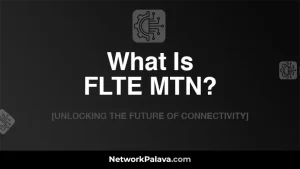
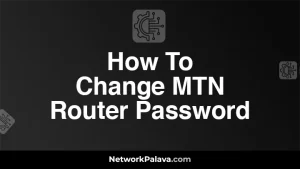

![MTN 5G Network [Transforming Connectivity Across Nigeria] 6 MTN 5G Network](https://networkpalava.com/wp-content/uploads/2024/09/MTN-5G-Network-300x169.webp)
